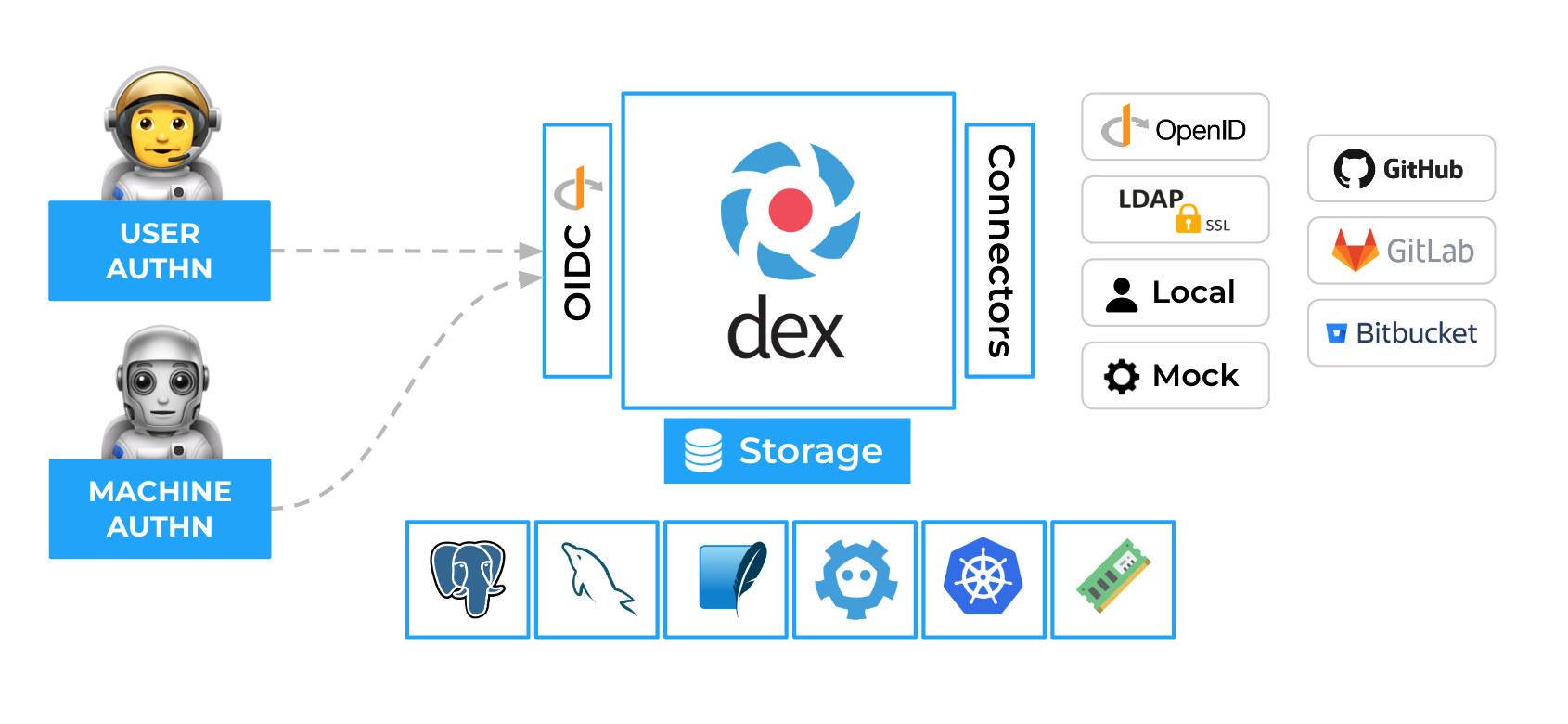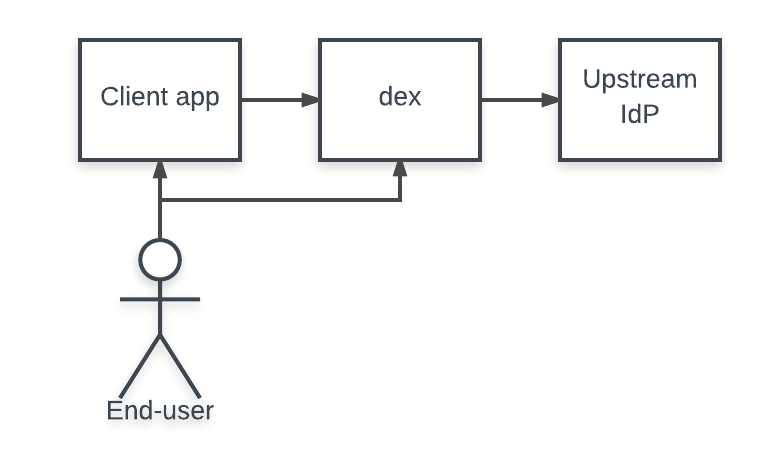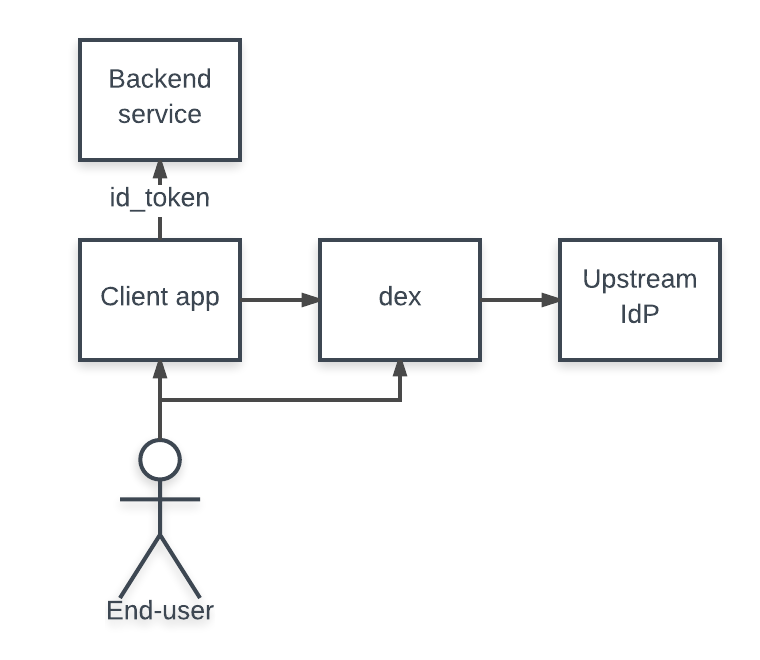Documentation
Architecture
Dex is an identity service that uses OpenID Connect to drive authentication for other apps. Dex acts as a portal to other identity providers through “connectors.” This lets Dex defer authentication to LDAP servers, SAML providers, or established identity providers like GitHub, Google, and Active Directory.
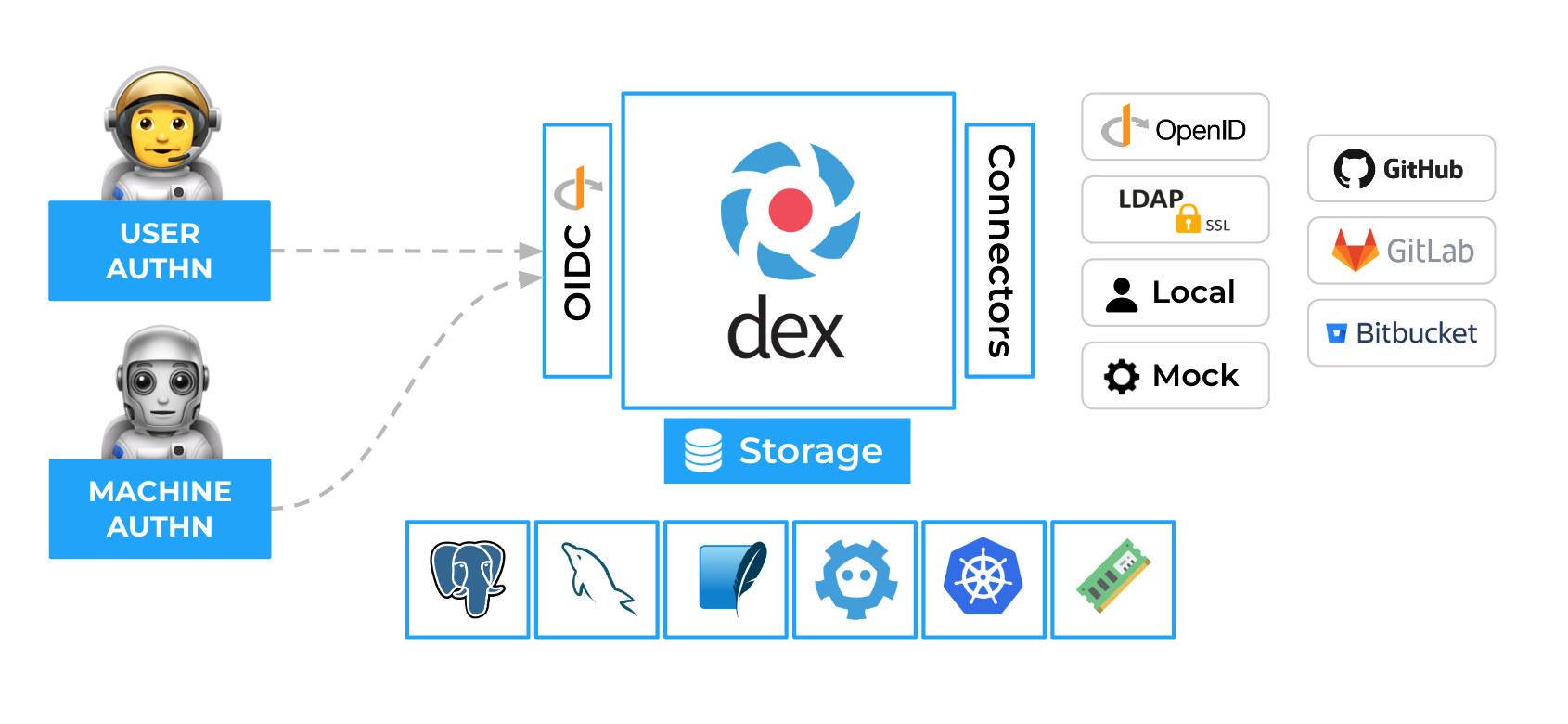
Getting help
- For feature requests and bugs, file an issue.
- For general discussion about both using and developing Dex, you can join the #dexidp channel
on the Kubernetes Slack, or join the Dex-dev mailing list.
Reporting a security vulnerability
Due to their public nature, GitHub and mailing lists are NOT appropriate places for reporting vulnerabilities. Please refer to the project’s security disclosure process when reporting issues that may be security related.
1 - Getting Started
First touch with Dex
Container image
Dex is primarily distributed as a container image, published to the following locations:
2 variants (alpine and distroless) of container images are provided
based on Alpine Linux and Distroless base images.
A reference Kubernetes Helm chart for dex can be found at charts.dexidp.io.
Building the dex binary
To build dex from source code, install a working Go environment with version 1.19 or greater according to the official documentation.
Then clone the repository and use make to compile the dex binary.
$ git clone https://github.com/dexidp/dex.git
$ cd dex/
$ make build
Configuration
Dex exclusively pulls configuration options from a config file. Use the example config file found in the examples/ directory to start an instance of dex with a sqlite3 data store, and a set of predefined OAuth2 clients.
./bin/dex serve examples/config-dev.yaml
The example config file documents many of the configuration options through inline comments. For extra config options, look at that file.
Templated configuration
The default entrypoint for distributed container images utilize gomplate
to pre-process configuration files (.tpl, .tmpl, .yaml) passed as arguments.
This enables templating any field from the environment, for example:
secret: "{{ .Env.MY_SECRET_ENV }}"
See gomplate docs for templaating syntax.
Running a client
Dex operates like most other OAuth2 providers. Users are redirected from a client app to dex to login. Dex ships with an example client app (built with the make examples command), for testing and demos.
By default, the example client is configured with the same OAuth2 credentials defined in examples/config-dev.yaml to talk to dex. Running the example app will cause it to query dex’s discovery endpoint and determine the OAuth2 endpoints.
Login to dex through the example app using the following steps.
- Navigate to the example app at http://localhost:5555/ in your browser.
- Hit “login” on the example app to be redirected to dex.
- Choose an option to authenticate:
- “Login with Example” to use mocked user data.
- “Login with Email” to fill the form with static user credentials
admin@example.com and password.
- Approve the example app’s request.
- See the resulting token the example app claims from dex.
Further reading
Dex is generally used as a building block to drive authentication for other apps. See “Writing apps that use Dex” for an overview of instrumenting apps to work with dex.
For a primer on using LDAP to back dex’s user store, see the OpenLDAP “Getting started” example.
Check out the Documentation directory for further reading on setting up different storages, interacting with the dex API, intros for OpenID Connect, and logging in through other identity providers such as Google, GitHub, or LDAP.
2 - An Overview of OpenID Connect
Intro to OpenID Connect (basics)
This document attempts to provide a general overview of the OpenID Connect protocol, a flavor of OAuth2 that dex implements. While this document isn’t complete, we hope it provides enough information to get users up and running.
For an overview of custom claims, scopes, and client features implemented by dex, see this document.
OAuth2
OAuth2 should be familiar to anyone who’s used something similar to a “Login
with Google” button. In these cases an application has chosen to let an
outside provider, in this case Google, attest to your identity instead of
having you set a username and password with the app itself.
The general flow for server side apps is:
- A new user visits an application.
- The application redirects the user to Google.
- The user logs into Google, then is asked if it’s okay to let the
application view the user’s profile, post on their behalf, etc.
- If the user clicks okay, Google redirects the user back to the application
with a code.
- The application redeems that code with provider for a token that can be used
to access the authorized actions, such as viewing a users profile or posting on
their wall.
In these cases, dex is acting as Google (called the “provider” in OpenID
Connect) while clients apps redirect to it for the end user’s identity.
ID Tokens
Unfortunately the access token applications get from OAuth2 providers is
completely opaque to the client and unique to the provider. The token you
receive from Google will be completely different from the one you’d get from
Twitter or GitHub.
OpenID Connect’s primary extension of OAuth2 is an additional token returned in
the token response called the ID Token. This token is a JSON Web Token signed by the OpenID Connect server, with
well known fields for user ID, name, email, etc. A typical token response from
an OpenID Connect looks like (with less whitespace):
HTTP/1.1 200 OK
Content-Type: application/json
Cache-Control: no-store
Pragma: no-cache
{
"access_token": "SlAV32hkKG",
"token_type": "Bearer",
"refresh_token": "8xLOxBtZp8",
"expires_in": 3600,
"id_token": "eyJhbGciOiJSUzI1NiIsImtpZCI6IjFlOWdkazcifQ.ewogImlzcyI6ICJodHRwOi8vc2VydmVyLmV4YW1wbGUuY29tIiwKICJzdWIiOiAiMjQ4Mjg5NzYxMDAxIiwKICJhdWQiOiAiczZCaGRSa3F0MyIsCiAibm9uY2UiOiAibi0wUzZfV3pBMk1qIiwKICJleHAiOiAxMzExMjgxOTcwLAogImlhdCI6IDEzMTEyODA5NzAKfQ.ggW8hZ1EuVLuxNuuIJKX_V8a_OMXzR0EHR9R6jgdqrOOF4daGU96Sr_P6qJp6IcmD3HP99Obi1PRs-cwh3LO-p146waJ8IhehcwL7F09JdijmBqkvPeB2T9CJNqeGpe-gccMg4vfKjkM8FcGvnzZUN4_KSP0aAp1tOJ1zZwgjxqGByKHiOtX7TpdQyHE5lcMiKPXfEIQILVq0pc_E2DzL7emopWoaoZTF_m0_N0YzFC6g6EJbOEoRoSK5hoDalrcvRYLSrQAZZKflyuVCyixEoV9GfNQC3_osjzw2PAithfubEEBLuVVk4XUVrWOLrLl0nx7RkKU8NXNHq-rvKMzqg"
}
That ID Token is a JWT with three base64’d fields separated by dots. The first
is a header, the second is a payload, and the third is a signature of the first
two fields. When parsed we can see the payload of this value is.
{
"iss": "http://server.example.com",
"sub": "248289761001",
"aud": "s6BhdRkqt3",
"nonce": "n-0S6_WzA2Mj",
"exp": 1311281970,
"iat": 1311280970
}
This has a few interesting fields such as
- The server that issued this token (
iss). - The token’s subject (
sub). In this case a unique ID of the end user. - The token’s audience (
aud). The ID of the OAuth2 client this was issued for.
A real world token would have additional claims like the user’s name, email, groups, etc.
{
"iss": "https://dex.example.com/",
"sub": "R29vZCBqb2IhIEdpdmUgdXMgYSBzdGFyIG9uIGdpdGh1Yg",
"aud": [
"kubernetes",
"kubeconfig-generator"
],
"exp": 1712945837,
"iat": 1712945237,
"azp": "kubeconfig-generator",
"at_hash": "OamCo8c60Zdj3dVho3Km5oxA",
"c_hash": "HT04XtwtlUhfHvm7zf19qsGw",
"email": "maksim.nabokikh@palark.com",
"email_verified": true,
"groups": [
"administrators",
"developers"
],
"name": "Maksim Nabokikh",
"preferred_username": "maksim.nabokikh"
}
Discovery
OpenID Connect servers have a discovery mechanism for OAuth2 endpoints, scopes
supported, and indications of various other OpenID Connect features.
$ curl http://127.0.0.1:5556/dex/.well-known/openid-configuration
{
"issuer": "http://127.0.0.1:5556",
"authorization_endpoint": "http://127.0.0.1:5556/auth",
"token_endpoint": "http://127.0.0.1:5556/token",
"jwks_uri": "http://127.0.0.1:5556/keys",
"response_types_supported": [
"code"
],
"subject_types_supported": [
"public"
],
"id_token_signing_alg_values_supported": [
"RS256"
],
"scopes_supported": [
"openid",
"email",
"profile"
]
}
Importantly, we’ve discovered the authorization endpoint, token endpoint, and
the location of the server’s public keys. OAuth2 clients should be able to use
the token and auth endpoints immediately, while a JOSE library can be used to
parse the keys. The keys endpoint returns a JSON Web Key Set of public keys that will look
something like this:
$ curl http://127.0.0.1:5556/dex/keys
{
"keys": [
{
"use": "sig",
"kty": "RSA",
"kid": "5d19a0fde5547960f4edaa1e1e8293e5534169ba",
"alg": "RS256",
"n": "5TAXCxkAQqHEqO0InP81z5F59PUzCe5ZNaDsD1SXzFe54BtXKn_V2a3K-BUNVliqMKhC2LByWLuI-A5ZlA5kXkbRFT05G0rusiM0rbkN2uvRmRCia4QlywE02xJKzeZV3KH6PldYqV_Jd06q1NV3WNqtcHN6MhnwRBfvkEIm7qWdPZ_mVK7vayfEnOCFRa7EZqr-U_X84T0-50wWkHTa0AfnyVvSMK1eKL-4yc26OWkmjh5ALfQFtnsz30Y2TOJdXtEfn35Y_882dNBDYBxtJV4PaSjXCxhiaIuBHp5uRS1INyMXCx2ve22ASNx_ERorv6BlXQoMDqaML2bSiN9N8Q",
"e": "AQAB"
}
]
}
3 - Configuration
Configuring general settings for Dex
3.1 - Tokens
Types of tokens and expiration settings
Overview
ID Tokens are an OAuth2 extension introduced by OpenID Connect and Dex’s primary feature. ID Tokens are JSON Web Tokens (JWTs) signed by Dex and returned as part of the OAuth2 response that attest to the end user’s identity. An example JWT might look like:
eyJhbGciOiJSUzI1NiIsImtpZCI6IjlkNDQ3NDFmNzczYjkzOGNmNjVkZDMyNjY4NWI4NjE4MGMzMjRkOTkifQ.eyJpc3MiOiJodHRwOi8vMTI3LjAuMC4xOjU1NTYvZGV4Iiwic3ViIjoiQ2djeU16UXlOelE1RWdabmFYUm9kV0kiLCJhdWQiOiJleGFtcGxlLWFwcCIsImV4cCI6MTQ5Mjg4MjA0MiwiaWF0IjoxNDkyNzk1NjQyLCJhdF9oYXNoIjoiYmk5NmdPWFpTaHZsV1l0YWw5RXFpdyIsImVtYWlsIjoiZXJpYy5jaGlhbmdAY29yZW9zLmNvbSIsImVtYWlsX3ZlcmlmaWVkIjp0cnVlLCJncm91cHMiOlsiYWRtaW5zIiwiZGV2ZWxvcGVycyJdLCJuYW1lIjoiRXJpYyBDaGlhbmcifQ.OhROPq_0eP-zsQRjg87KZ4wGkjiQGnTi5QuG877AdJDb3R2ZCOk2Vkf5SdP8cPyb3VMqL32G4hLDayniiv8f1_ZXAde0sKrayfQ10XAXFgZl_P1yilkLdknxn6nbhDRVllpWcB12ki9vmAxklAr0B1C4kr5nI3-BZLrFcUR5sQbxwJj4oW1OuG6jJCNGHXGNTBTNEaM28eD-9nhfBeuBTzzO7BKwPsojjj4C9ogU4JQhGvm_l4yfVi0boSx8c0FX3JsiB0yLa1ZdJVWVl9m90XmbWRSD85pNDQHcWZP9hR6CMgbvGkZsgjG32qeRwUL_eNkNowSBNWLrGNPoON1gMg
ID Tokens contains standard claims assert which client app logged the user in, when the token expires, and the identity of the user.
{
"iss": "http://127.0.0.1:5556/dex",
"sub": "CgcyMzQyNzQ5EgZnaXRodWI",
"aud": "example-app",
"exp": 1492882042,
"iat": 1492795642,
"at_hash": "bi96gOXZShvlWYtal9Eqiw",
"email": "jane.doe@coreos.com",
"email_verified": true,
"groups": [
"admins",
"developers"
],
"name": "Jane Doe"
}
Because these tokens are signed by Dex and contain standard-based claims other services can consume them as service-to-service credentials. Systems that can already consume OpenID Connect ID Tokens issued by Dex include:
For details on how to request or validate an ID Token, see “Writing apps that use Dex.”
Refresh tokens
Refresh tokens are credentials used to obtain access tokens. Refresh tokens are issued to the client by the authorization server and are used to obtain
a new id token when the current id token becomes invalid or expires. Issuing a refresh token is optional and is provided by passing offline_access scope to Dex server.
NOTE: Some connectors do not support offline_access scope. You can find out which connectors support refresh tokens by looking into the connectors list.
Example of a server response with refresh token:
{
"access_token": "eyJhbGciOiJSUzI1N...",
"token_type": "Bearer",
"refresh_token": "lxzzsvasxho5exvwkfa5zhefl",
"expires_in": 3600,
"id_token": "eyJhbGciO..."
}
NOTE: For every refresh of an id token, Dex issues a new refresh token. This security measure is called refresh token rotation
and prevents someone stealing it. The idea is described in detail in the corresponding RFC.
Expiration and rotation settings
Dex has a section in the config file where you can specify expiration and rotation settings for id tokens and refresh tokens.
NOTE: All duration options should be set in the format: number + time unit (s, m, h), e.g., 10m.
expiry - section for various expiration settings, including token settings:idTokens - the lifetime of if tokens. It is preferable to use short-lived id tokens, e.g., 10 minutes.authRequests - the time frame in which users can exchange a code for an access or id token.deviceRequests - the time frame in which users can authorize a device to receive an access or id token.signingKeys - the period of time after which the signing keys are rotated. It is recommended to rotate keys regularly. If the idTokens lifetime exceeds, public parts of signing keys will be kept for validation for the extra time.refreshTokens - section for various refresh token settings:validIfNotUsedFor - invalidate a refresh token if it is not used for a specified amount of time.absoluteLifetime - a stricter variant of the previous option, absolute lifetime of a refresh token. It forces users to reauthenticate and obtain a new refresh token.disableRotation - completely disables every-request rotation. The user will also have to specify one of the previous refresh token options to keep refresh tokens secure when toggling this.reuseInterval - allows getting the same refresh token from refresh endpoint within a specified interval, but only if the user’s request contains the previous refresh token.
NOTE: disableRotation and reuseInterval options help effectively deal with network lags, concurrent requests, and so on in tradeoff for security. Use them with caution.
3.2 - Scopes and Claims
Custom Scopes, Claims and Client Features
This document describes the set of OAuth2 and OpenID Connect features implemented by dex.
Scopes
The following is the exhaustive list of scopes supported by dex:
| Name | Description |
|---|
openid | Required scope for all login requests. |
email | ID token claims should include the end user’s email and if that email was verified by an upstream provider. |
profile | ID token claims should include the username of the end user. |
groups | ID token claims should include a list of groups the end user is a member of. |
federated:id | ID token claims should include information from the ID provider. The token will contain the connector ID and the user ID assigned at the provider. |
offline_access | Token response should include a refresh token. Doesn’t work in combinations with some connectors, notability the SAML connector ignores this scope. |
audience:server:client_id:( client-id ) | Dynamic scope indicating that the ID token should be issued on behalf of another client. See the “Cross-client trust and authorized party” section below. |
Custom claims
Beyond the required OpenID Connect claims, and a handful of standard claims, dex implements the following non-standard claims.
| Name | Description |
|---|
groups | A list of strings representing the groups a user is a member of. |
federated_claims | The connector ID and the user ID assigned to the user at the provider. |
email | The email of the user. |
email_verified | If the upstream provider has verified the email. |
name | User’s display name. |
The federated_claims claim has the following format:
"federated_claims": {
"connector_id": "github",
"user_id": "110272483197731336751"
}
Cross-client trust and authorized party
Dex has the ability to issue ID tokens to clients on behalf of other clients. In OpenID Connect terms, this means the ID token’s aud (audience) claim being a different client ID than the client that performed the login.
For example, this feature could be used to allow a web app to generate an ID token on behalf of a command line tool:
staticClients:
- id: web-app
redirectURIs:
- 'https://web-app.example.com/callback'
name: 'Web app'
secret: web-app-secret
# It is also possible to fetch the secret from an injected environment variable
# secretEnv: YOUR_INJECTED_SECRET
- id: cli-app
redirectURIs:
- 'https://cli-app.example.com/callback'
name: 'Command line tool'
secret: cli-app-secret
# The command line tool lets the web app issue ID tokens on its behalf.
trustedPeers:
- web-app
Note that the command line tool must explicitly trust the web app using the trustedPeers field. The web app can then use the following scope to request an ID token that’s issued for the command line tool.
audience:server:client_id:cli-app
The ID token claims will then include the following audience and authorized party:
{
"aud": "cli-app",
"azp": "web-app",
"email": "foo@bar.com",
// other claims...
}
Public clients
Public clients are inspired by Google’s “Installed Applications” and are meant to impose restrictions on applications that don’t intend to keep their client secret private. Clients can be declared as public using the public config option.
staticClients:
- id: cli-app
public: true
name: 'CLI app'
redirectURIs:
- ...
If no redirectURIs are specified, public clients only support redirects that begin with “http://localhost” or a special “out-of-browser” URL “urn:ietf:wg:oauth:2.0:oob”.
The latter triggers dex to display the OAuth2 code in the browser, prompting the end user to manually copy it to their app. It’s the client’s responsibility to either create a screen or a prompt to receive the code, then perform a code exchange for a token response.
When using the “out-of-browser” flow, an ID Token nonce is strongly recommended.
3.3 - Storage
Configuration options for persistent data storage
Dex requires persisting state to perform various tasks such as track refresh tokens, preventing replays, and rotating keys. This document is a summary of the storage configurations supported by dex.
Storage breaches are serious as they can affect applications that rely on dex. Dex saves sensitive data in its backing storage, including signing keys and bcrypt’d passwords. As such, transport security and database ACLs should both be used, no matter which storage option is chosen.
Etcd
Dex supports persisting state to etcd v3.
An example etcd configuration is using these values:
storage:
type: etcd
config:
# list of etcd endpoints we should connect to
endpoints:
- http://localhost:2379
namespace: my-etcd-namespace/
Etcd storage can be customized further using the following options:
endpoints: list of etcd endpoints we should connect tonamespace: etcd namespace to be set for the connection. All keys created by
etcd storage will be prefixed with the namespace. This is useful when you
share your etcd cluster amongst several applications. Another approach for
setting namespace is to use etcd proxyusername: username for etcd authenticationpassword: password for etcd authenticationssl: ssl setup for etcd connectionserverName: ensures that the certificate matches the given hostname the
client is connecting to.caFile: path to the cakeyFile: path to the private keycertFile: path to the certificate
Kubernetes custom resource definitions (CRDs)
Kubernetes custom resource definitions are a way for applications to create new resources types in the Kubernetes API.
The Custom Resource Definition (CRD) API object was introduced in Kubernetes version 1.7 to replace the Third Party Resource (TPR) extension. CRDs allow dex to run on top of an existing Kubernetes cluster without the need for an external database. While this storage may not be appropriate for a large number of users, it’s extremely effective for many Kubernetes use cases.
The rest of this section will explore internal details of how dex uses CRDs. Admins should not interact with these resources directly, except while debugging. These resources are only designed to store state and aren’t meant to be consumed by end users. For modifying dex’s state dynamically see the API documentation.
The following is an example of the AuthCode resource managed by dex:
apiVersion: apiextensions.k8s.io/v1beta1
kind: CustomResourceDefinition
metadata:
creationTimestamp: 2017-09-13T19:56:28Z
name: authcodes.dex.coreos.com
resourceVersion: "288893"
selfLink: /apis/apiextensions.k8s.io/v1beta1/customresourcedefinitions/authcodes.dex.coreos.com
uid: a1cb72dc-98bd-11e7-8f6a-02d13336a01e
spec:
group: dex.coreos.com
names:
kind: AuthCode
listKind: AuthCodeList
plural: authcodes
singular: authcode
scope: Namespaced
version: v1
status:
acceptedNames:
kind: AuthCode
listKind: AuthCodeList
plural: authcodes
singular: authcode
conditions:
- lastTransitionTime: null
message: no conflicts found
reason: NoConflicts
status: "True"
type: NamesAccepted
- lastTransitionTime: 2017-09-13T19:56:28Z
message: the initial names have been accepted
reason: InitialNamesAccepted
status: "True"
type: Established
Once the CustomResourceDefinition is created, custom resources can be created and stored at a namespace level. The CRD type and the custom resources can be queried, deleted, and edited like any other resource using kubectl.
dex requires access to the non-namespaced CustomResourceDefinition type. For example, clusters using RBAC authorization would need to create the following roles and bindings:
apiVersion: rbac.authorization.k8s.io/v1beta1
kind: ClusterRole
metadata:
name: dex
rules:
- apiGroups: ["dex.coreos.com"] # API group created by dex
resources: ["*"]
verbs: ["*"]
- apiGroups: ["apiextensions.k8s.io"]
resources: ["customresourcedefinitions"]
verbs: ["create"] # To manage its own resources identity must be able to create customresourcedefinitions.
---
apiVersion: rbac.authorization.k8s.io/v1beta1
kind: ClusterRoleBinding
metadata:
name: dex
roleRef:
apiGroup: rbac.authorization.k8s.io
kind: ClusterRole
name: dex
subjects:
- kind: ServiceAccount
name: dex # Service account assigned to the dex pod.
namespace: dex-namespace # The namespace dex is running in.
Removed: Kubernetes third party resources(TPRs)
TPR support in dex has been removed. The last version to support TPR
is v2.17.0
If you are currently running dex using TPRs, you will need to migrate to CRDs before you upgrade to a post v2.17 dex. The script mentioned in the instructions can be found here
Configuration
The storage configuration is extremely limited since installations running outside a Kubernetes cluster would likely prefer a different storage option. An example configuration for dex running inside Kubernetes:
storage:
type: kubernetes
config:
inCluster: true
Dex determines the namespace it’s running in by parsing the service account token automatically mounted into its pod.
SQL
Dex supports three flavors of SQL: SQLite3, Postgres and MySQL.
Migrations are performed automatically on the first connection to the SQL server (it does not support rolling back). Because of this dex requires privileges to add and alter the tables for its database.
NOTE: Previous versions of dex required symmetric keys to encrypt certain values before sending them to the database. This feature has not yet been ported to dex v2. If it is added later there may not be a migration path for current v2 users.
SQLite3
SQLite3 is the recommended storage for users who want to stand up dex quickly. It is not appropriate for real workloads.
The SQLite3 configuration takes a single argument, the database file.
storage:
type: sqlite3
config:
file: /var/dex/dex.db
Because SQLite3 uses file locks to prevent race conditions, if the “:memory:” value is provided dex will automatically disable support for concurrent database queries.
Postgres
When using Postgres, admins may want to dedicate a database to dex for the following reasons:
- Dex requires privileged access to its database because it performs migrations.
- Dex’s database table names are not configurable; when shared with other applications there may be table name clashes.
CREATE DATABASE dex_db;
CREATE USER dex WITH PASSWORD '66964843358242dbaaa7778d8477c288';
GRANT ALL PRIVILEGES ON DATABASE dex_db TO dex;
An example config for Postgres setup using these values:
storage:
type: postgres
config:
host: localhost
port: 5432
database: dex_db
user: dex
password: 66964843358242dbaaa7778d8477c288
ssl:
mode: verify-ca
caFile: /etc/dex/postgres.ca
The SSL “mode” corresponds to the github.com/lib/pq package connection options. If unspecified, dex defaults to the strictest mode “verify-full”.
MySQL
Dex requires MySQL 5.7 or later version. When using MySQL, admins may want to dedicate a database to dex for the following reasons:
- Dex requires privileged access to its database because it performs migrations.
- Dex’s database table names are not configurable; when shared with other applications there may be table name clashes.
CREATE DATABASE dex_db;
CREATE USER dex IDENTIFIED BY '66964843358242dbaaa7778d8477c288';
GRANT ALL PRIVILEGES ON dex_db.* TO dex;
An example config for MySQL setup using these values:
storage:
type: mysql
config:
database: dex_db
user: dex
password: 66964843358242dbaaa7778d8477c288
ssl:
mode: custom
caFile: /etc/dex/mysql.ca
The SSL “mode” corresponds to the github.com/go-sql-driver/mysql package connection options. If unspecified, dex defaults to the strictest mode “true”.
Adding a new storage options
Each storage implementation bears a large ongoing maintenance cost and needs to be updated every time a feature requires storing a new type. Bugs often require in depth knowledge of the backing software, and much of this work will be done by developers who are not the original author. Changes to dex which add new storage implementations require a strong use case to be considered for inclusion.
New storage option references
Those who still want to construct a proposal for a new storage should review the following packages:
github.com/dexidp/dex/storage: Interface definitions which the storage must implement. NOTE: This package is not stable.github.com/dexidp/dex/storage/conformance: Conformance tests which storage implementations must pass.
New storage option requirements
Any proposal to add a new implementation must address the following:
- Integration testing setups (Travis and developer workstations).
- Transactional requirements: atomic deletes, updates, etc.
- Is there an established and reasonable Go client?
3.4 - OAuth2
OAuth2 flow customization options
Dex provides a range of configurable options that empower you to fine-tune and personalize various aspects of the authentication and user flow.
Flow Customization
Customize OAuth2 settings to align with your authentication requirements.
oauth2:
responseTypes: [ "code" ]
skipApprovalScreen: true
alwaysShowLoginScreen: false
Authentication flow
responseTypes - allows you to configure the desired auth flow (Authorization Code Flow, Implicit Flow, or Hybrid Flow) based on different values. See the table below for valid configuration options.
responseTypes value | flow |
|---|
code | Authorization Code Flow |
id_token | Implicit Flow |
id_token token | Implicit Flow |
code id_token | Hybrid Flow |
code token | Hybrid Flow |
code id_token token | Hybrid Flow |
| Examples of the different flows and their behavior can be found in the official openid spec. | |
User flow
Customizing the user flow allows you to influence how users login into your application.
Password grants
Password grants involve clients directly sending a user’s credentials (username and password) to the authorization server (dex), acquiring access tokens without the need for an intermediate authorization step.
oauth2:
passwordConnector: local
passwordConnector - specifies the connector’s id that is used for password grants
3.5 - The Dex API
Configure Dex dynamically with the gRPC API
Dex provides a gRPC service for programmatic modification of dex’s state.
The API is intended to expose hooks for management applications and is not expected to be used by most installations.
This document is an overview of how to interact with the API.
Configuration
Admins that wish to expose the gRPC service must add the following entry to the dex config file. This option is off by default.
grpc:
# Cannot be the same address as an HTTP(S) service.
addr: 127.0.0.1:5557
# Server certs. If TLS credentials aren't provided dex will run in plaintext (HTTP) mode.
tlsCert: /etc/dex/grpc.crt
tlsKey: /etc/dex/grpc.key
# Client auth CA.
tlsClientCA: /etc/dex/client.crt
# enable reflection
reflection: true
Clients
gRPC is a suite of tools for generating client and server bindings from a common declarative language.
The canonical schema for Dex’s API can be found in the source tree at api/v2/api.proto.
Go bindings are generated and maintained in the same directory for both public and internal use.
Go
A Go project can import the API module directly, without having to import the entire project:
go get github.com/dexidp/dex/api/v2
The client then can be used as follows:
package main
import (
"context"
"fmt"
"log"
"github.com/dexidp/dex/api/v2"
"google.golang.org/grpc"
"google.golang.org/grpc/credentials"
)
func newDexClient(hostAndPort, caPath string) (api.DexClient, error) {
creds, err := credentials.NewClientTLSFromFile(caPath, "")
if err != nil {
return nil, fmt.Errorf("load dex cert: %v", err)
}
conn, err := grpc.Dial(hostAndPort, grpc.WithTransportCredentials(creds))
if err != nil {
return nil, fmt.Errorf("dial: %v", err)
}
return api.NewDexClient(conn), nil
}
func main() {
client, err := newDexClient("127.0.0.1:5557", "/etc/dex/grpc.crt")
if err != nil {
log.Fatalf("failed creating dex client: %v ", err)
}
req := &api.CreateClientReq{
Client: &api.Client{
Id: "example-app",
Name: "Example App",
Secret: "ZXhhbXBsZS1hcHAtc2VjcmV0",
RedirectUris: []string{"http://127.0.0.1:5555/callback"},
},
}
if _, err := client.CreateClient(context.TODO(), req); err != nil {
log.Fatalf("failed creating oauth2 client: %v", err)
}
}
A clear working example of the Dex gRPC client for Go can be found here.
Other languages
To generate a client for your own project install protoc,
install a protobuf generator for your project’s language, and download the api.proto file.
Here is an example:
# Download api.proto for a given version.
$ DEX_VERSION=v2.24.0
$ wget https://raw.githubusercontent.com/dexidp/dex/${DEX_VERSION}/api/v2/api.proto
# Generate the client bindings.
$ protoc [YOUR LANG PARAMS] api.proto
Client programs can then be written using the generated code.
Authentication and access control
The Dex API does not provide any authentication or authorization beyond TLS client auth.
Projects that wish to add access controls on top of the existing API should build apps which perform such checks.
For example to provide a “Change password” screen, a client app could use Dex’s OpenID Connect flow to authenticate an end user,
then call Dex’s API to update that user’s password.
dexctl?
Dex does not ship with a command line tool for interacting with the API.
Command line tools are useful but hard to version, easy to design poorly,
and expose another interface which can never be changed in the name of compatibility.
While the Dex team would be open to re-implementing dexctl for v2 a majority of the work is writing a design document,
not the actual programming effort.
Why not REST or gRPC Gateway?
Between v1 and v2, Dex switched from REST to gRPC. This largely stemmed from problems generating documentation,
client bindings, and server frameworks that adequately expressed REST semantics.
While Google APIs, Open API/Swagger,
and gRPC Gateway were evaluated,
they often became clunky when trying to use specific HTTP error codes or complex request bodies.
As a result, v2’s API is entirely gRPC.
Many arguments against gRPC cite short term convenience rather than production use cases.
Though this is a recognized shortcoming, Dex already implements many features for developer convenience.
For instance, users who wish to manually edit clients during testing can use the staticClients config field instead of the API.
4 - Connectors
Documentation about configuration of Dex connectors
When a user logs in through Dex, the user’s identity is usually stored in another user-management system: a LDAP directory, a GitHub org, etc. Dex acts as a shim between a client app and the upstream identity provider. The client only needs to understand OpenID Connect to query Dex, while Dex implements an array of protocols for querying other user-management systems.
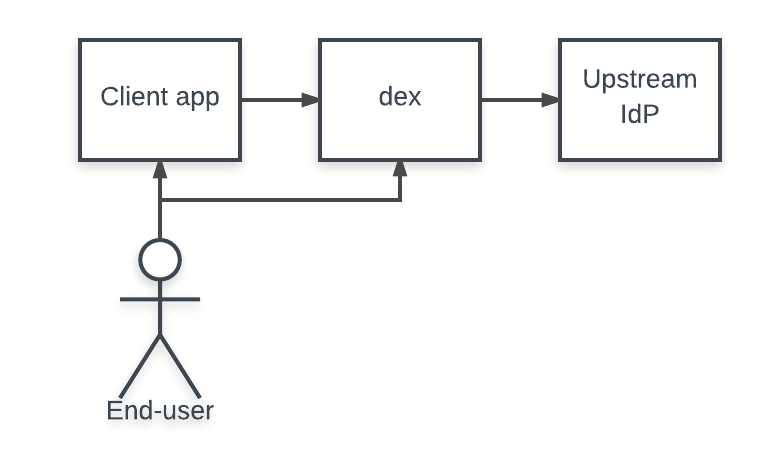
A “connector” is a strategy used by Dex for authenticating a user against another identity provider. Dex implements connectors that target specific platforms such as GitHub, LinkedIn, and Microsoft as well as established protocols like LDAP and SAML.
Depending on the connectors limitations in protocols can prevent Dex from issuing refresh tokens or returning group membership claims. For example, because SAML doesn’t provide a non-interactive way to refresh assertions, if a user logs in through the SAML connector Dex won’t issue a refresh token to its client. Refresh token support is required for clients that require offline access, such as kubectl.
Dex implements the following connectors:
Stable, beta, and alpha are defined as:
- Stable: well tested, in active use, and will not change in backward incompatible ways.
- Beta: tested and unlikely to change in backward incompatible ways.
- Alpha: may be untested by core maintainers and is subject to change in backward incompatible ways.
All changes or deprecations of connector features will be announced in the release notes.
4.1 - Authentication Through LDAP
Overview
The LDAP connector allows email/password based authentication, backed by a LDAP directory.
The connector executes two primary queries:
- Finding the user based on the end user’s credentials.
- Searching for groups using the user entry.
Getting started
The dex repo contains a basic LDAP setup using OpenLDAP.
First start the LDAP server using docker-compose. This will run the OpenLDAP daemon in a Docker container, and seed it with an initial set of users.
cd examples/ldap
docker-compose up
This container is expected to print several warning messages which are normal. Once the server is up, run dex in another terminal.
./bin/dex serve examples/ldap/config-ldap.yaml
Then run the OAuth client in another terminal.
Go to http://localhost:5555, login and enter the username and password of the LDAP user: janedoe@example.com/foo. Add the “groups” scope as part of the initial redirect to add group information from the LDAP server.
Security considerations
Dex attempts to bind with the backing LDAP server using the end user’s plain text password. Though some LDAP implementations allow passing hashed passwords, dex doesn’t support hashing and instead strongly recommends that all administrators just use TLS. This can often be achieved by using port 636 instead of 389, and administrators that choose 389 are actively leaking passwords.
Dex currently allows insecure connections because the project is still verifying that dex works with the wide variety of LDAP implementations. However, dex may remove this transport option, and users who configure LDAP login using 389 are not covered by any compatibility guarantees with future releases.
Configuration
User entries are expected to have an email attribute (configurable through emailAttr), and a display name attribute (configurable through nameAttr). *Attr attributes could be set to “DN” in situations where it is needed but not available elsewhere, and if “DN” attribute does not exist in the record.
For the purposes of configuring this connector, “DN” is case-sensitive and should always be capitalised.
The following is an example config file that can be used by the LDAP connector to authenticate a user.
connectors:
- type: ldap
# Required field for connector id.
id: ldap
# Required field for connector name.
name: LDAP
config:
# Host and optional port of the LDAP server in the form "host:port".
# If the port is not supplied, it will be guessed based on "insecureNoSSL",
# and "startTLS" flags. 389 for insecure or StartTLS connections, 636
# otherwise.
host: ldap.example.com:636
# Following field is required if the LDAP host is not using TLS (port 389).
# Because this option inherently leaks passwords to anyone on the same network
# as dex, THIS OPTION MAY BE REMOVED WITHOUT WARNING IN A FUTURE RELEASE.
#
# insecureNoSSL: true
# If a custom certificate isn't provide, this option can be used to turn on
# TLS certificate checks. As noted, it is insecure and shouldn't be used outside
# of explorative phases.
#
# insecureSkipVerify: true
# When connecting to the server, connect using the ldap:// protocol then issue
# a StartTLS command. If unspecified, connections will use the ldaps:// protocol
#
# startTLS: true
# Path to a trusted root certificate file. Default: use the host's root CA.
rootCA: /etc/dex/ldap.ca
# A raw certificate file can also be provided inline.
# rootCAData: ( base64 encoded PEM file )
# The DN and password for an application service account. The connector uses
# these credentials to search for users and groups. Not required if the LDAP
# server provides access for anonymous auth.
# Please note that if the bind password contains a `$`, it has to be saved in an
# environment variable which should be given as the value to `bindPW`.
bindDN: uid=serviceaccount,cn=users,dc=example,dc=com
bindPW: password
# The attribute to display in the provided password prompt. If unset, will
# display "Username"
usernamePrompt: SSO Username
# User search maps a username and password entered by a user to a LDAP entry.
userSearch:
# BaseDN to start the search from. It will translate to the query
# "(&(objectClass=person)(uid=<username>))".
baseDN: cn=users,dc=example,dc=com
# Optional filter to apply when searching the directory.
filter: "(objectClass=person)"
# username attribute used for comparing user entries. This will be translated
# and combined with the other filter as "(<attr>=<username>)".
username: uid
# The following three fields are direct mappings of attributes on the user entry.
# String representation of the user.
idAttr: uid
# Required. Attribute to map to Email.
emailAttr: mail
# Maps to display name of users. No default value.
nameAttr: name
# Maps to preferred username of users. No default value.
preferredUsernameAttr: uid
# Group search queries for groups given a user entry.
groupSearch:
# BaseDN to start the search from. It will translate to the query
# "(&(objectClass=group)(member=<user uid>))".
baseDN: cn=groups,dc=freeipa,dc=example,dc=com
# Optional filter to apply when searching the directory.
filter: "(objectClass=group)"
# Following list contains field pairs that are used to match a user to a group. It adds an additional
# requirement to the filter that an attribute in the group must match the user's
# attribute value.
userMatchers:
- userAttr: uid
groupAttr: member
# Represents group name.
nameAttr: name
The LDAP connector first initializes a connection to the LDAP directory using the bindDN and bindPW. It then tries to search for the given username and bind as that user to verify their password.
Searches that return multiple entries are considered ambiguous and will return an error.
Example: Mapping a schema to a search config
Writing a search configuration often involves mapping an existing LDAP schema to the various options dex provides. To query an existing LDAP schema install the OpenLDAP tool ldapsearch. For rpm based distros run:
sudo dnf install openldap-clients
For apt-get:
sudo apt-get install ldap-utils
For smaller user directories it may be practical to dump the entire contents and search by hand.
ldapsearch -x -H ldap://ldap.example.org -b 'dc=example,dc=org' | less
First, find a user entry. User entries declare users who can login to LDAP connector using username and password.
dn: uid=jdoe,cn=users,cn=compat,dc=example,dc=org
cn: Jane Doe
objectClass: posixAccount
objectClass: ipaOverrideTarget
objectClass: top
gidNumber: 200015
gecos: Jane Doe
uidNumber: 200015
loginShell: /bin/bash
homeDirectory: /home/jdoe
mail: jane.doe@example.com
uid: janedoe
Compose a user search which returns this user.
userSearch:
# The directory directly above the user entry.
baseDN: cn=users,cn=compat,dc=example,dc=org
filter: "(objectClass=posixAccount)"
# Expect user to enter "janedoe" when logging in.
username: uid
# Use the full DN as an ID.
idAttr: DN
# When an email address is not available, use another value unique to the user, like uid.
emailAttr: mail
nameAttr: gecos
Second, find a group entry.
dn: cn=developers,cn=groups,cn=compat,dc=example,dc=org
memberUid: janedoe
memberUid: johndoe
gidNumber: 200115
objectClass: posixGroup
objectClass: ipaOverrideTarget
objectClass: top
cn: developers
Group searches must match a user attribute to a group attribute. In this example, the search returns users whose uid is found in the group’s list of memberUid attributes.
groupSearch:
# The directory directly above the group entry.
baseDN: cn=groups,cn=compat,dc=example,dc=org
filter: "(objectClass=posixGroup)"
# The group search needs to match the "uid" attribute on
# the user with the "memberUid" attribute on the group.
userMatchers:
- userAttr: uid
groupAttr: memberUid
# Unique name of the group.
nameAttr: cn
To extract group specific information the DN can be used in the userAttr field.
# Top level object example.coma in LDIF file.
dn: dc=example,dc=com
objectClass: top
objectClass: dcObject
objectClass: organization
dc: example
The following is an example of a group query would match any entry with member=:
groupSearch:
# BaseDN to start the search from. It will translate to the query
# "(&(objectClass=group)(member=<user DN>))".
baseDN: cn=groups,cn=compat,dc=example,dc=com
# Optional filter to apply when searching the directory.
filter: "(objectClass=group)"
userMatchers:
- userAttr: DN # Use "DN" here not "uid"
groupAttr: member
nameAttr: name
There are cases when different types (objectClass) of groups use different attributes to keep a list of members. Below is an example of group query for such case:
groupSearch:
baseDN: cn=groups,cn=compat,dc=example,dc=com
# Optional filter to search for different group types
filter: "(|(objectClass=posixGroup)(objectClass=group))"
# Use multiple user matchers so Dex will know which attribute names should be used to search for group members
userMatchers:
- userAttr: uid
groupAttr: memberUid
- userAttr: DN
groupAttr: member
nameAttr: name
Example: Searching a FreeIPA server with groups
The following configuration will allow the LDAP connector to search a FreeIPA directory using an LDAP filter.
connectors:
- type: ldap
id: ldap
name: LDAP
config:
# host and port of the LDAP server in form "host:port".
host: freeipa.example.com:636
# freeIPA server's CA
rootCA: ca.crt
userSearch:
# Would translate to the query "(&(objectClass=posixAccount)(uid=<username>))".
baseDN: cn=users,dc=freeipa,dc=example,dc=com
filter: "(objectClass=posixAccount)"
username: uid
idAttr: uid
# Required. Attribute to map to Email.
emailAttr: mail
# Entity attribute to map to display name of users.
groupSearch:
# Would translate to the query "(&(objectClass=group)(member=<user uid>))".
baseDN: cn=groups,dc=freeipa,dc=example,dc=com
filter: "(objectClass=group)"
userMatchers:
- userAttr: uid
groupAttr: member
nameAttr: name
If the search finds an entry, it will attempt to use the provided password to bind as that user entry.
Example: Searching a Active Directory server with groups
The following configuration will allow the LDAP connector to search a Active Directory using an LDAP filter.
connectors:
- type: ldap
name: ActiveDirectory
id: ad
config:
host: ad.example.com:636
insecureNoSSL: false
insecureSkipVerify: true
bindDN: cn=Administrator,cn=users,dc=example,dc=com
bindPW: admin0!
usernamePrompt: Email Address
userSearch:
baseDN: cn=Users,dc=example,dc=com
filter: "(objectClass=person)"
username: userPrincipalName
idAttr: DN
emailAttr: userPrincipalName
nameAttr: cn
groupSearch:
baseDN: cn=Users,dc=example,dc=com
filter: "(objectClass=group)"
userMatchers:
- userAttr: DN
groupAttr: member
nameAttr: cn
4.2 - Authentication Through GitHub
Overview
One of the login options for dex uses the GitHub OAuth2 flow to identify the end user through their GitHub account.
When a client redeems a refresh token through dex, dex will re-query GitHub to update user information in the ID Token. To do this, dex stores a readonly GitHub access token in its backing datastore. Users that reject dex’s access through GitHub will also revoke all dex clients which authenticated them through GitHub.
Caveats
- A user must explicitly request an organization give dex resource access. Dex will not have the correct permissions to determine if the user is in that organization otherwise, and the user will not be able to log in. This request mechanism is a feature of the GitHub API.
Configuration
Register a new application with GitHub ensuring the callback URL is (dex issuer)/callback. For example if dex is listening at the non-root path https://auth.example.com/dex the callback would be https://auth.example.com/dex/callback.
The following is an example of a configuration for examples/config-dev.yaml:
connectors:
- type: github
# Required field for connector id.
id: github
# Required field for connector name.
name: GitHub
config:
# Credentials can be string literals or pulled from the environment.
clientID: $GITHUB_CLIENT_ID
clientSecret: $GITHUB_CLIENT_SECRET
redirectURI: http://127.0.0.1:5556/dex/callback
# Legacy 'org' field.
# - A user MUST be a member of the following org to authenticate with dex.
# - Both 'org' and 'orgs' can NOT be used simultaneously.
#org: my-organization
# List of org and team names.
# - If specified, a user MUST be a member of at least ONE of these orgs
# and teams (if set) to authenticate with dex.
# - Dex queries the following organizations for group information if the
# "groups" scope is requested. Group claims are formatted as "(org):(team)".
# For example if a user is part of the "engineering" team of the "coreos" org,
# the group claim would include "coreos:engineering".
# - If teams are specified, dex only returns group claims for those teams.
orgs:
- name: my-organization
- name: my-organization-with-teams
teams:
- red-team
- blue-team
# Flag which indicates that all the user's orgs and teams should be loaded.
# Only works if neither 'org' nor 'orgs' are specified in the config.
loadAllGroups: false
# How the team names are formatted.
# - Options: 'name' (default), 'slug', 'both'.
# - Examples:
# - 'name': 'acme:Site Reliability Engineers'
# - 'slug': 'acme:site-reliability-engineers'
# - 'both': 'acme:Site Reliability Engineers', 'acme:site-reliability-engineers'
teamNameField: slug
# Flag which will switch from using the internal GitHub id to the users handle (@mention) as the user id.
# It is possible for a user to change their own username, but it is very rare for them to do so
useLoginAsID: false
# A preferred email domain to use when returning the user's email.
# - If the user has a PUBLIC email, it is ALWAYS returned in the email claim,
# so this field would have NO effect (this may change in the future).
# - By default, if the user does NOT have a public email, their primary email is returned.
# - When 'preferredEmailDomain' is set, the first email matching this domain is returned,
# we fall back to the primary email if no match is found.
# - To allow multiple subdomains, you may specify a wildcard like "*.example.com"
# which will match "aaaa.example.com" and "bbbb.example.com", but NOT "example.com".
# - To return the user's no-reply email, set this field to "users.noreply.github.com",
# this is a mostly static email that GitHub assigns to the user. These emails
# are formatted like 'ID+USERNAME@users.noreply.github.com' for newer accounts
# and 'USERNAME@users.noreply.github.com' for older accounts.
#preferredEmailDomain: "example.com"
GitHub Enterprise
Users can use their GitHub Enterprise account to login to dex. The following configuration can be used to enable a GitHub Enterprise connector on dex:
connectors:
- type: github
# Required field for connector id.
id: github
# Required field for connector name.
name: GitHub
config:
# Required fields. Dex must be pre-registered with GitHub Enterprise
# to get the following values.
# Credentials can be string literals or pulled from the environment.
clientID: $GITHUB_CLIENT_ID
clientSecret: $GITHUB_CLIENT_SECRET
redirectURI: http://127.0.0.1:5556/dex/callback
# List of org and team names.
# - If specified, a user MUST be a member of at least ONE of these orgs
# and teams (if set) to authenticate with dex.
# - Dex queries the following organizations for group information if the
# "groups" scope is requested. Group claims are formatted as "(org):(team)".
# For example if a user is part of the "engineering" team of the "coreos" org,
# the group claim would include "coreos:engineering".
# - If teams are specified, dex only returns group claims for those teams.
orgs:
- name: my-organization
- name: my-organization-with-teams
teams:
- red-team
- blue-team
# Flag which indicates that all the user's orgs and teams should be loaded.
# Only works if neither 'org' nor 'orgs' are specified in the config.
loadAllGroups: false
# How the team names are formatted
# - Options: 'name' (default), 'slug', 'both'.
# - Examples:
# - 'name': 'acme:Site Reliability Engineers'
# - 'slug': 'acme:site-reliability-engineers'
# - 'both': 'acme:Site Reliability Engineers', 'acme:site-reliability-engineers'
teamNameField: slug
# Required ONLY for GitHub Enterprise.
# This is the Hostname of the GitHub Enterprise account listed on the
# management console. Ensure this domain is routable on your network.
hostName: git.example.com
# ONLY for GitHub Enterprise. Optional field.
# Used to support self-signed or untrusted CA root certificates.
rootCA: /etc/dex/ca.crt
Generate TLS assets
Running Dex with HTTPS enabled requires a valid SSL certificate, and the API server needs to trust the certificate of the signing CA using the --oidc-ca-file flag.
For our example use case, the TLS assets can be created using the following command:
$ ./examples/k8s/gencert.sh
This will generate several files under the ssl directory, the important ones being cert.pem ,key.pem and ca.pem. The generated SSL certificate is for ‘dex.example.com’, although you could change this by editing gencert.sh if required.
Run example client app with GitHub config
./bin/example-app --issuer-root-ca examples/k8s/ssl/ca.pem
- Open browser to http://127.0.0.1:5555
- Click Login
- Select Log in with GitHub and grant access to dex to view your profile
4.3 - Authentication through SAML 2.0
WARNING
The SAML connector is unmaintained, likely vulnerable to authentication bypass vulnerabilities, and is under consideration for deprecation (see #1884). Please consider switching to OpenID Connect, OAuth2, or LDAP for identity providers that support these protocols. If you have domain expertise in SAML/XMLDSig and would like to volunteer to maintain the connector please comment on the discussion.
Overview
The SAML provider allows authentication through the SAML 2.0 HTTP POST binding. The connector maps attribute values in the SAML assertion to user info, such as username, email, and groups.
The connector uses the value of the NameID element as the user’s unique identifier which dex assumes is both unique and never changes. Use the nameIDPolicyFormat to ensure this is set to a value which satisfies these requirements.
Unlike some clients which will process unprompted AuthnResponses, dex must send the initial AuthnRequest and validates the response’s InResponseTo value.
Caveats
The connector doesn’t support refresh tokens since the SAML 2.0 protocol doesn’t provide a way to requery a provider without interaction. If the “offline_access” scope is requested, it will be ignored.
The connector doesn’t support signed AuthnRequests or encrypted attributes.
Group Filtering
The SAML Connector supports providing a whitelist of SAML Groups to filter access based on, and when the groupsattr is set with a scope including groups, Dex will check for membership based on configured groups in the allowedGroups config setting for the SAML connector.
If filterGroups is set to true, any groups not part of allowedGroups will be excluded.
Configuration
connectors:
- type: saml
# Required field for connector id.
id: saml
# Required field for connector name.
name: SAML
config:
# SSO URL used for POST value.
ssoURL: https://saml.example.com/sso
# CA to use when validating the signature of the SAML response.
ca: /path/to/ca.pem
# Dex's callback URL.
#
# If the response assertion status value contains a Destination element, it
# must match this value exactly.
#
# This is also used as the expected audience for AudienceRestriction elements
# if entityIssuer isn't specified.
redirectURI: https://dex.example.com/callback
# Name of attributes in the returned assertions to map to ID token claims.
usernameAttr: name
emailAttr: email
groupsAttr: groups # optional
# List of groups to filter access based on membership
# allowedGroups
# - Admins
# CA's can also be provided inline as a base64'd blob.
#
# caData: ( RAW base64'd PEM encoded CA )
# To skip signature validation, uncomment the following field. This should
# only be used during testing and may be removed in the future.
#
# insecureSkipSignatureValidation: true
# Optional: Manually specify dex's Issuer value.
#
# When provided dex will include this as the Issuer value during AuthnRequest.
# It will also override the redirectURI as the required audience when evaluating
# AudienceRestriction elements in the response.
entityIssuer: https://dex.example.com/callback
# Optional: Issuer value expected in the SAML response.
ssoIssuer: https://saml.example.com/sso
# Optional: Delimiter for splitting groups returned as a single string.
#
# By default, multiple groups are assumed to be represented as multiple
# attributes with the same name.
#
# If "groupsDelim" is provided groups are assumed to be represented as a
# single attribute and the delimiter is used to split the attribute's value
# into multiple groups.
groupsDelim: ", "
# Optional: Requested format of the NameID.
#
# The NameID value is is mapped to the user ID of the user. This can be an
# abbreviated form of the full URI with just the last component. For example,
# if this value is set to "emailAddress" the format will resolve to:
#
# urn:oasis:names:tc:SAML:1.1:nameid-format:emailAddress
#
# If no value is specified, this value defaults to:
#
# urn:oasis:names:tc:SAML:2.0:nameid-format:persistent
#
nameIDPolicyFormat: persistent
A minimal working configuration might look like:
connectors:
- type: saml
id: okta
name: Okta
config:
ssoURL: https://dev-111102.oktapreview.com/app/foo/exk91cb99lKkKSYoy0h7/sso/saml
ca: /etc/dex/saml-ca.pem
redirectURI: http://127.0.0.1:5556/dex/callback
usernameAttr: name
emailAttr: email
groupsAttr: groups
4.4 - Authentication Through GitLab
Overview
GitLab is a web-based Git repository manager with wiki and issue tracking features, using an open source license, developed by GitLab Inc. One of the login options for dex uses the GitLab OAuth2 flow to identify the end user through their GitLab account. You can use this option with gitlab.com, GitLab community or enterprise edition.
When a client redeems a refresh token through dex, dex will re-query GitLab to update user information in the ID Token. To do this, dex stores a readonly GitLab access token in its backing datastore. Users that reject dex’s access through GitLab will also revoke all dex clients which authenticated them through GitLab.
Configuration
Register a new application via User Settings -> Applications ensuring the callback URL is (dex issuer)/callback. For example if dex is listening at the non-root path https://auth.example.com/dex the callback would be https://auth.example.com/dex/callback.
The application requires the user to grant the read_user and openid scopes. The latter is required only if group membership is a desired claim.
The following is an example of a configuration for examples/config-dev.yaml:
connectors:
- type: gitlab
# Required field for connector id.
id: gitlab
# Required field for connector name.
name: GitLab
config:
# optional, default = https://gitlab.com
baseURL: https://gitlab.com
# Credentials can be string literals or pulled from the environment.
clientID: $GITLAB_APPLICATION_ID
clientSecret: $GITLAB_CLIENT_SECRET
redirectURI: http://127.0.0.1:5556/dex/callback
# Optional groups whitelist, communicated through the "groups" scope.
# If `groups` is omitted, all of the user's GitLab groups are returned when the groups scope is present.
# If `groups` is provided, this acts as a whitelist - only the user's GitLab groups that are in the configured `groups` below will go into the groups claim. Conversely, if the user is not in any of the configured `groups`, the user will not be authenticated.
groups:
- my-group
# flag which will switch from using the internal GitLab id to the users handle (@mention) as the user id.
# It is possible for a user to change their own user name but it is very rare for them to do so
useLoginAsID: false
# Flag to include user group permissions in the user groups.
# For example, if the user has maintainer access to a GitLab group named "project/group1",
# the user's groups will reflect two entries: "project/group1" and "project/group1:maintainer".
getGroupsPermission: false
4.5 - Authentication Through an OpenID Connect Provider
Overview
Dex is able to use another OpenID Connect provider as an authentication source. When logging in, dex will redirect to the upstream provider and perform the necessary OAuth2 flows to determine the end users email, username, etc. More details on the OpenID Connect protocol can be found in An overview of OpenID Connect.
Prominent examples of OpenID Connect providers include Google Accounts, Salesforce, and Azure AD v2 (not v1).
Configuration
connectors:
- type: oidc
id: google
name: Google
config:
# Canonical URL of the provider, also used for configuration discovery.
# This value MUST match the value returned in the provider config discovery.
#
# See: https://openid.net/specs/openid-connect-discovery-1_0.html#ProviderConfig
issuer: https://accounts.google.com
# Connector config values starting with a "$" will read from the environment.
clientID: $GOOGLE_CLIENT_ID
clientSecret: $GOOGLE_CLIENT_SECRET
# Dex's issuer URL + "/callback"
redirectURI: http://127.0.0.1:5556/callback
# Some providers require passing client_secret via POST parameters instead
# of basic auth, despite the OAuth2 RFC discouraging it. Many of these
# cases are caught internally, but some may need to uncomment the
# following field.
#
# basicAuthUnsupported: true
# List of additional scopes to request in token response
# Default is profile and email
# Full list at https://dexidp.io/docs/custom-scopes-claims-clients/
# scopes:
# - profile
# - email
# - groups
# Some providers return claims without "email_verified", when they had no usage of emails verification in enrollment process
# or if they are acting as a proxy for another IDP etc AWS Cognito with an upstream SAML IDP
# This can be overridden with the below option
# insecureSkipEmailVerified: true
# Groups claims (like the rest of oidc claims through dex) only refresh when the id token is refreshed
# meaning the regular refresh flow doesn't update the groups claim. As such by default the oidc connector
# doesn't allow groups claims. If you are okay with having potentially stale group claims you can use
# this option to enable groups claims through the oidc connector on a per-connector basis.
# This can be overridden with the below option
# insecureEnableGroups: true
# When enabled, the OpenID Connector will query the UserInfo endpoint for additional claims. UserInfo claims
# take priority over claims returned by the IDToken. This option should be used when the IDToken doesn't contain
# all the claims requested.
# https://openid.net/specs/openid-connect-core-1_0.html#UserInfo
# getUserInfo: true
# The set claim is used as user id.
# Claims list at https://openid.net/specs/openid-connect-core-1_0.html#Claims
# Default: sub
# userIDKey: nickname
# The set claim is used as user name.
# Default: name
# userNameKey: nickname
# The acr_values variable specifies the Authentication Context Class Values within
# the Authentication Request that the Authorization Server is being requested to process
# from this Client.
# acrValues:
# - <value>
# - <value>
# For offline_access, the prompt parameter is set by default to "prompt=consent".
# However this is not supported by all OIDC providers, some of them support different
# value for prompt, like "prompt=login" or "prompt=none"
# promptType: consent
# Some providers return non-standard claims (eg. mail).
# Use claimMapping to map those claims to standard claims:
# https://openid.net/specs/openid-connect-core-1_0.html#Claims
# claimMapping can only map a non-standard claim to a standard one if it's not returned in the id_token.
claimMapping:
# The set claim is used as preferred username.
# Default: preferred_username
# preferred_username: other_user_name
# The set claim is used as email.
# Default: email
# email: mail
# The set claim is used as groups.
# Default: groups
# groups: "cognito:groups"
# overrideClaimMapping will be used to override the options defined in claimMappings.
# i.e. if there are 'email' and `preferred_email` claims available, by default Dex will always use the `email` claim independent of the claimMapping.email.
# This setting allows you to override the default behavior of Dex and enforce the mappings defined in `claimMapping`.
overrideClaimMapping: false
# The section to override options discovered automatically from
# the providers' discovery URL (.well-known/openid-configuration).
providerDiscoveryOverrides:
# tokenURL provides a way to user overwrite the token URL
# from the .well-known/openid-configuration 'token_endpoint'.
# tokenURL: ""
#
# authURL provides a way to user overwrite the authorization URL
# from the .well-known/openid-configuration 'authorization_endpoint'.
# authURL: ""
4.6 - Authentication Through an OAuth 2.0 Provider
Overview
Dex users can make use of this connector to work with standards-compliant OAuth 2.0 authorization providers, in case those authorization providers are not already in the Dex connectors list.
Configuration
The following is an example of a configuration for using OAuth connector with Reddit.
connectors:
- type: oauth
# ID of OAuth 2.0 provider
id: reddit
# Name of OAuth 2.0 provider
name: reddit
config:
# Connector config values starting with a "$" will read from the environment.
clientID: $REDDIT_CLIENT_ID
clientSecret: $REDDIT_CLIENT_SECRET
redirectURI: http://127.0.0.1:5556/callback
tokenURL: https://www.reddit.com/api/v1/access_token
authorizationURL: https://www.reddit.com/api/v1/authorize
userInfoURL: https://www.reddit.com/api/v1/me
# Optional: Specify whether to communicate to Auth provider without
# validating SSL certificates
# insecureSkipVerify: false
# Optional: The location of file containing SSL certificates to communicate
# to Auth provider
# rootCAs:
# - /etc/ssl/reddit.pem
# Optional: List of scopes to request Auth provider for access user account
# scopes:
# - identity
# Optional: Configurable keys for user ID look up
# Default: id
# userIDKey:
# Auth providers return non-standard user identity profile
# Use claimMapping to map those user informations to standard claims:
claimMapping:
# Optional: Configurable keys for user name look up
# Default: user_name
# userNameKey:
# Optional: Configurable keys for preferred username look up
# Default: preferred_username
# preferredUsernameKey:
# Optional: Configurable keys for user groups look up
# Default: groups
# groupsKey:
# Optional: Configurable keys for email look up
# Default: email
# emailKey:
# Optional: Configurable keys for email verified look up
# Default: email_verified
# emailVerifiedKey:
4.7 - Authentication Through Google
Overview
Dex is able to use Google’s OpenID Connect provider as an authentication source.
The connector uses the same authentication flow as the OpenID Connect provider but adds Google specific features such as Hosted domain support and reading groups using a service account.
Configuration
connectors:
- type: google
id: google
name: Google
config:
# Connector config values starting with a "$" will read from the environment.
clientID: $GOOGLE_CLIENT_ID
clientSecret: $GOOGLE_CLIENT_SECRET
# Dex's issuer URL + "/callback"
redirectURI: http://127.0.0.1:5556/callback
# Set the value of `prompt` query parameter in the authorization request
# The default value is "consent" when not set.
# promptType: consent
# Google supports whitelisting allowed domains when using G Suite
# (Google Apps). The following field can be set to a list of domains
# that can log in:
#
# hostedDomains:
# - example.com
# The Google connector supports whitelisting allowed groups when using G Suite
# (Google Apps). The following field can be set to a list of groups
# that can log in:
#
# groups:
# - admins@example.com
# Google does not support the OpenID Connect groups claim and only supports
# fetching a user's group membership with a service account.
# This service account requires an authentication JSON file and the email
# of a G Suite admin to impersonate:
#
#serviceAccountFilePath: googleAuth.json
#domainToAdminEmail:
# *: super-user@example.com
# my-domain.com: super-user@my-domain.com
Fetching groups from Google
To allow Dex to fetch group information from Google, you will need to configure a service account for Dex to use.
This account needs Domain-Wide Delegation and permission to access the https://www.googleapis.com/auth/admin.directory.group.readonly API scope.
To get group fetching set up:
- Follow the instructions to set up a service account with Domain-Wide Delegation
- During service account creation, a JSON key file will be created that contains authentication information for the service account. This needs storing in a location accessible by Dex and you will set the
serviceAccountFilePath to point at it. - When delegating the API scopes to the service account, delegate the
https://www.googleapis.com/auth/admin.directory.group.readonly scope and only this scope. If you delegate more scopes to the service account, it will not be able to access the API.
- Enable the Admin SDK
- Add the
serviceAccountFilePath and domainToAdminEmail configuration options to your Dex config.
serviceAccountFilePath should point to the location of the service account JSON key filedomainToAdminEmail should map the base domain to the email address of a Google Workspace user with a minimum of the Groups Reader (BETA) Role assigned. The service account you created earlier will impersonate this user when making calls to the admin API. A valid user should be able to retrieve a list of groups when testing the API.
Consent Screen
Dex will set prompt=consent by default when redirecting users to Google’s
authorization endpoint. This will force users to see the consent screen every
time they log in.
To change this behavior, you can set the promptType field in config file to
any OIDC-supported value. To skip the consent screen for every authorization
request, set promptType to "" (empty string) to fall back to Google’s
default behavior.
4.8 - Authentication Through LinkedIn
Overview
One of the login options for dex uses the LinkedIn OAuth2 flow to identify the end user through their LinkedIn account.
When a client redeems a refresh token through dex, dex will re-query LinkedIn to update user information in the ID Token. To do this, dex stores a readonly LinkedIn access token in its backing datastore. Users that reject dex’s access through LinkedIn will also revoke all dex clients which authenticated them through LinkedIn.
Configuration
Register a new application via My Apps -> Create Application ensuring the callback URL is (dex issuer)/callback. For example if dex is listening at the non-root path https://auth.example.com/dex the callback would be https://auth.example.com/dex/callback.
The following is an example of a configuration for examples/config-dev.yaml:
connectors:
- type: linkedin
# Required field for connector id.
id: linkedin
# Required field for connector name.
name: LinkedIn
config:
# Credentials can be string literals or pulled from the environment.
clientID: $LINKEDIN_APPLICATION_ID
clientSecret: $LINKEDIN_CLIENT_SECRET
redirectURI: http://127.0.0.1:5556/dex/callback
4.9 - Authentication Through Microsoft
Overview
One of the login options for dex uses the Microsoft OAuth2 flow to identify the
end user through their Microsoft account.
When a client redeems a refresh token through dex, dex will re-query Microsoft
to update user information in the ID Token. To do this, dex stores a readonly
Microsoft access and refresh tokens in its backing datastore. Users that
reject dex’s access through Microsoft will also revoke all dex clients which
authenticated them through Microsoft.
Caveats
groups claim in dex is only supported when tenant is specified in Microsoft
connector config. Furthermore, tenant must also be configured to either
<tenant uuid> or <tenant name> (see Configuration). In
order for dex to be able to list groups on behalf of logged in user, an
explicit organization administrator consent is required. To obtain the
consent do the following:
- when registering dex application on https://apps.dev.microsoft.com add
an explicit
Directory.Read.All permission to the list of Delegated
Permissions - open the following link in your browser and log in under organization
administrator account:
https://login.microsoftonline.com/<tenant>/adminconsent?client_id=<dex client id>
Configuration
Register a new application on https://apps.dev.microsoft.com via Add an app
ensuring the callback URL is (dex issuer)/callback. For example if dex
is listening at the non-root path https://auth.example.com/dex the callback
would be https://auth.example.com/dex/callback.
The following is an example of a configuration for examples/config-dev.yaml:
connectors:
- type: microsoft
# Required field for connector id.
id: microsoft
# Required field for connector name.
name: Microsoft
config:
# Credentials can be string literals or pulled from the environment.
clientID: $MICROSOFT_APPLICATION_ID
clientSecret: $MICROSOFT_CLIENT_SECRET
redirectURI: http://127.0.0.1:5556/dex/callback
tenant configuration parameter controls what kinds of accounts may be
authenticated in dex. By default, all types of Microsoft accounts (consumers
and organizations) can authenticate in dex via Microsoft. To change this, set
the tenant parameter to one of the following:
common- both personal and business/school accounts can authenticate in dex
via Microsoft (default)consumers - only personal accounts can authenticate in dexorganizations - only business/school accounts can authenticate in dex<tenant uuid> or <tenant name> - only accounts belonging to specific
tenant identified by either <tenant uuid> or <tenant name> can
authenticate in dex
For example, the following snippet configures dex to only allow business/school
accounts:
connectors:
- type: microsoft
# Required field for connector id.
id: microsoft
# Required field for connector name.
name: Microsoft
config:
# Credentials can be string literals or pulled from the environment.
clientID: $MICROSOFT_APPLICATION_ID
clientSecret: $MICROSOFT_CLIENT_SECRET
redirectURI: http://127.0.0.1:5556/dex/callback
tenant: organizations
domainHint configuration parameter allows for a more streamlined login
experience when the email domain is common to all users of the connector.
By default, users with multiple Microsoft sessions will be prompted to choose
which account they want to use for login. When domainHint is configured,
Microsoft will select the session with matching email without the interactive
prompt.
For example: user John Doe has 2 active Microsoft sessions:
If Example Organization configures the domainHint parameter with its
organization’s email suffix, John will not be prompted to select an account
from the active sessions. Instead, the matching organization session is
selected automatically.
scopes configuration parameter controls what the initial scope(s) of the identity
token that dex requests from Microsoft. To change this initial set, configure
the scopes parameter to be a list of one or more valid scopes (as defined in
Microsoft Documentation).
The default scope (if one is not specified in the connector’s configuration) is
user.read.
The scope list requested may also be appended by specifying groups or
requesting a new token through the use of a refresh token.
For example, the following snippet configures dex to request an OpenID token
with only getting the email address associated with the account and nothing else:
connectors:
- type: microsoft
# Required field for connector id.
id: microsoft
# Required field for connector name.
name: Microsoft
config:
# Credentials can be string literals or pulled from the environment.
clientID: $MICROSOFT_APPLICATION_ID
clientSecret: $MICROSOFT_CLIENT_SECRET
redirectURI: http://127.0.0.1:5556/dex/callback
tenant: example.onmicrosoft.com
domainHint: example.com
scopes:
- openid
- email
Groups
When the groups claim is present in a request to dex and tenant is
configured, dex will query Microsoft API to obtain a list of groups the user is
a member of. onlySecurityGroups configuration option restricts the list to
include only security groups. By default all groups (security, Office 365,
mailing lists) are included.
Please note that tenant must be configured to either <tenant uuid> or
<tenant name> for this to work. For more details on tenant configuration,
see Configuration.
By default, dex resolve groups ids to groups names, to keep groups ids, you can
specify the configuration option groupNameFormat: id.
It is possible to require a user to be a member of a particular group in order
to be successfully authenticated in dex. For example, with the following
configuration file only the users who are members of at least one of the listed
groups will be able to successfully authenticate in dex:
connectors:
- type: microsoft
# Required field for connector id.
id: microsoft
# Required field for connector name.
name: Microsoft
config:
# Credentials can be string literals or pulled from the environment.
clientID: $MICROSOFT_APPLICATION_ID
clientSecret: $MICROSOFT_CLIENT_SECRET
redirectURI: http://127.0.0.1:5556/dex/callback
tenant: myorg.onmicrosoft.com
groups:
- developers
- devops
Also, useGroupsAsWhitelist configuration option, can restrict the groups
claims to include only the user’s groups that are in the configured groups.
You can use the emailToLowercase (boolean) configuration option to streamline
UPNs (user email) from Active Directory before putting them into an id token.
Without this option, it can be tough to match the email claim because a client
application doesn’t know whether an email address has been added with
capital- or lowercase letters.
For example, it is hard to bind Roles in Kubernetes using email as a user name
(–oidc-username-claim=email flag) because user names are case sensitive.
connectors:
- type: microsoft
# Required field for connector id.
id: microsoft
# Required field for connector name.
name: Microsoft
config:
# Credentials can be string literals or pulled from the environment.
clientID: $MICROSOFT_APPLICATION_ID
clientSecret: $MICROSOFT_CLIENT_SECRET
redirectURI: http://127.0.0.1:5556/dex/callback
tenant: myorg.onmicrosoft.com
groups:
- developers
- devops
# All relevant E-Mail Addresses delivered by AD will transformed to
# lowercase if config is TRUE
emailToLowercase: true
4.10 - Authenticating Proxy
NOTE: This connector is experimental and may change in the future.
Overview
The authproxy connector returns identities based on authentication which your
front-end web server performs. Dex consumes the X-Remote-User header set by
the proxy, which is then used as the user’s email address.
It also consumes the X-Remote-Group header to use as the user’s group.
Header’s names can be configured via the userHeader and groupHeader config.
Additional static groups can also be defined in the connector’s configuration.
The proxy MUST remove any X-Remote-* headers set by the client, for any URL
path, before the request is forwarded to dex.
The connector does not support refresh tokens.
Configuration
The authproxy connector is used by proxies to implement login strategies not
supported by dex. For example, a proxy could handle a different OAuth2 strategy
such as Slack:
connectors:
# Slack login implemented by an authenticating proxy, not by dex.
- type: authproxy
id: slack
name: Slack
The proxy only needs to authenticate the user when they attempt to visit the
callback URL path:
( dex issuer URL )/callback/( connector id )?( url query )
For example, if dex is running at https://auth.example.com/dex and the connector
ID is slack, the callback URL would look like:
https://auth.example.com/dex/callback/slack?state=xdg3z6quhrhwaueo5iysvliqf
The proxy should login the user then return them to the exact URL (including the
query), setting X-Remote-User to the user’s email before proxying the request
to dex.
Configuration example - Apache 2
The following is an example config file that can be used by the external
connector to authenticate a user.
connectors:
- type: authproxy
id: myBasicAuth
name: HTTP Basic Auth
config:
userHeader: X-Forwarded-User # default is X-Remote-User
groupHeader: X-Forwarded-Group # default is X-Remote-Group
staticGroups:
- default
The authproxy connector assumes that you configured your front-end web server
such that it performs authentication for the /dex/callback/myBasicAuth
location and provides the result in the HTTP headers.
In this example, the configured headers are X-Forwarded-User for the user’s mail
and X-Forwarded-Group for the user’s group.
Dex authproxy connector will return a list of groups containing both
configured staticGroups and return the group header.
The following configuration will work for Apache 2.4.10+:
<Location /dex/>
ProxyPass "http://localhost:5556/dex/"
ProxyPassReverse "http://localhost:5556/dex/"
# Strip the X-Remote-User header from all requests except for the ones
# where we override it.
RequestHeader unset X-Remote-User
</Location>
<Location /dex/callback/myBasicAuth>
AuthType Basic
AuthName "db.debian.org webPassword"
AuthBasicProvider file
AuthUserFile "/etc/apache2/debian-web-pw.htpasswd"
Require valid-user
# Defense in depth: clear the Authorization header so that
# Debian Web Passwords never even reach dex.
RequestHeader unset Authorization
# Requires Apache 2.4.10+
RequestHeader set X-Remote-User expr=%{REMOTE_USER}@debian.org
ProxyPass "http://localhost:5556/dex/callback/myBasicAuth"
ProxyPassReverse "http://localhost:5556/dex/callback/myBasicAuth"
</Location>
Full Apache2 setup
After installing your Linux distribution’s Apache2 package, place the following
virtual host configuration in e.g. /etc/apache2/sites-available/sso.conf:
<VirtualHost sso.example.net>
ServerName sso.example.net
ServerAdmin webmaster@localhost
DocumentRoot /var/www/html
ErrorLog ${APACHE_LOG_DIR}/error.log
CustomLog ${APACHE_LOG_DIR}/access.log combined
<Location /dex/>
ProxyPass "http://localhost:5556/dex/"
ProxyPassReverse "http://localhost:5556/dex/"
# Strip the X-Remote-User header from all requests except for the ones
# where we override it.
RequestHeader unset X-Remote-User
</Location>
<Location /dex/callback/myBasicAuth>
AuthType Basic
AuthName "db.debian.org webPassword"
AuthBasicProvider file
AuthUserFile "/etc/apache2/debian-web-pw.htpasswd"
Require valid-user
# Defense in depth: clear the Authorization header so that
# Debian Web Passwords never even reach dex.
RequestHeader unset Authorization
# Requires Apache 2.4.10+
RequestHeader set X-Remote-User expr=%{REMOTE_USER}@debian.org
ProxyPass "http://localhost:5556/dex/callback/myBasicAuth"
ProxyPassReverse "http://localhost:5556/dex/callback/myBasicAuth"
</Location>
</VirtualHost>
Then, enable it using a2ensite sso.conf, followed by a restart of Apache2.
4.11 - Authentication Through Bitbucket Cloud
Overview
One of the login options for dex uses the Bitbucket OAuth2 flow to identify the end user through their Bitbucket account.
When a client redeems a refresh token through dex, dex will re-query Bitbucket to update user information in the ID Token. To do this, dex stores a readonly Bitbucket access token in its backing datastore. Users that reject dex’s access through Bitbucket will also revoke all dex clients which authenticated them through Bitbucket.
Configuration
Register a new OAuth consumer with Bitbucket ensuring the callback URL is (dex issuer)/callback. For example if dex is listening at the non-root path https://auth.example.com/dex the callback would be https://auth.example.com/dex/callback.
There are several permissions required for an OAuth consumer to use it with Dex:
Account: Read - required for extracting base information (email, username)Workspace membership: Read - only necessary to get user’s teams
The following is an example of a configuration for examples/config-dev.yaml:
connectors:
- type: bitbucket-cloud
# Required field for connector id.
id: bitbucket-cloud
# Required field for connector name.
name: Bitbucket Cloud
config:
# Credentials can be string literals or pulled from the environment.
clientID: $BITBUCKET_CLIENT_ID
clientSecret: $BITBUCKET_CLIENT_SECRET
redirectURI: http://127.0.0.1:5556/dex/callback
# Optional teams whitelist, communicated through the "groups" scope.
# If `teams` is omitted, all of the user's Bitbucket teams are returned when the groups scope is present.
# If `teams` is provided, this acts as a whitelist - only the user's Bitbucket teams that are in the configured `teams` below will go into the groups claim. Conversely, if the user is not in any of the configured `teams`, the user will not be authenticated.
teams:
- my-team
# Optional parameter to include team groups.
# If enabled, the groups claim of dex id_token will looks like this:
# ["my_team", "my_team/administrators", "my_team/members"]
includeTeamGroups: true
4.12 - Authentication Through the builtin connector
Overview
Dex comes with a built-in local connector, acting as a “virtual” identity provider within Dex’s ecosystem, securely storing login credentials in the specified storage.
This local connector simplifies authentication workflows by managing and storing user credentials directly within Dex’s infrastructure.
Configuration
The local connector can be utilized by adding the following flag to the configuration.
Creating Users
Once the local connector is enabled, users can be added in two ways: statically within the configuration file or dynamically through the gRPC API.
Static configuration (config file)
staticPasswords:
- email: "admin@example.com"
# bcrypt hash of the string "password": $(echo password | htpasswd -BinC 10 admin | cut -d: -f2)
hash: "$2a$10$2b2cU8CPhOTaGrs1HRQuAueS7JTT5ZHsHSzYiFPm1leZck7Mc8T4W"
username: "admin"
userID: "08a8684b-db88-4b73-90a9-3cd1661f5466"
To specify users within the configuration file, the staticPasswords option can be used. It contains a list of predefined users, each defined by the following entities:
email: The email address of the user (used as the main identifier).hash: The bcrypt hash of the user’s password.username: The username associated with the user.userID: The unique identifier (ID) of the user.
Dynamic configuration (API)
Users can be dynamically managed via the gRPC API, offering a versatile method to handle user-related operations within the system.
This functionality enables seamless additions, updates, and removals of users, providing a flexible approach to user management.
For comprehensive information and detailed procedures, please refer to the specific API documentation.
Obtaining a token
Let’s explore a sample configuration in dex that involves a public and private client along with a static user.
Both local users and password grants are enabled, allowing the exchange of a token for user credentials.
issuer: http://localhost:8080/dex
storage: # .. storage configuration
# Setup clients
staticClients:
- id: public-client
public: true
name: 'Public Client'
redirectURIs:
- 'https://example.com/oidc/callback'
- id: private-client
secret: app-secret
name: 'Private Client'
redirectURIs:
- 'https://example.com/oidc/callback'
# Set up an test user
staticPasswords:
- email: "admin@example.com"
# bcrypt hash of the string "password": $(echo password | htpasswd -BinC 10 admin | cut -d: -f2)
hash: "$2a$10$2b2cU8CPhOTaGrs1HRQuAueS7JTT5ZHsHSzYiFPm1leZck7Mc8T4W"
username: "admin"
userID: "08a8684b-db88-4b73-90a9-3cd1661f5466"
# Enable local users
enablePasswordDB: true
# Allow password grants with local users
oauth2:
passwordConnector: local
Depending on whether you use a public or a private client you need to either include the just clientId or the clientId and clientPassword in the authorization header.
Public Client
curl -L -X POST 'http://localhost:8080/dex/token' \
-H 'Authorization: Basic cHVibGljLWNsaWVudAo=' \ # base64 encoded: public-client
-H 'Content-Type: application/x-www-form-urlencoded' \
--data-urlencode 'grant_type=password' \
--data-urlencode 'scope=openid profile' \
--data-urlencode 'username=admin@example.com' \
--data-urlencode 'password=admin'
Private Client
curl -L -X POST 'http://localhost:8080/dex/token' \
-H 'Authorization: Basic cHJpdmF0ZS1jbGllbnQ6YXBwLXNlY3JldAo=' \ # base64 encoded: private-client:app-secret
-H 'Content-Type: application/x-www-form-urlencoded' \
--data-urlencode 'grant_type=password' \
--data-urlencode 'scope=openid' \
--data-urlencode 'username=admin@example.com' \
--data-urlencode 'password=admin'
4.13 - Authentication using OpenShift
Overview
Dex can make use of users and groups defined within OpenShift by querying the platform provided OAuth server.
Configuration
Creating an OAuth Client
Two forms of OAuth Clients can be utilized:
Using a Service Account as an OAuth Client
OpenShift Service Accounts can be used as a constrained form of OAuth client. Making use of a Service Account to represent an OAuth Client is the recommended option as it does not require elevated privileged within the OpenShift cluster. Create a new Service Account or make use of an existing Service Account.
Patch the Service Account to add an annotation for location of the Redirect URI
oc patch serviceaccount <name> --type='json' -p='[{"op": "add", "path": "/metadata/annotations/serviceaccounts.openshift.io~1oauth-redirecturi.dex", "value":"https://<dex_url>/callback"}]'
The Client ID for a Service Account representing an OAuth Client takes the form system:serviceaccount:<namespace>:<service_account_name>
The Client Secret for a Service Account representing an OAuth Client is the long lived OAuth Token that is configued for the Service Account. Execute the following command to retrieve the OAuth Token.
oc serviceaccounts get-token <name>
Registering An Additional OAuth Client
Instead of using a constrained form of Service Account to represent an OAuth Client, an additional OAuthClient resource can be created.
Create a new OAuthClient resource similar to the following:
kind: OAuthClient
apiVersion: oauth.openshift.io/v1
metadata:
name: dex
# The value that should be utilized as the `client_secret`
secret: "<clientSecret>"
# List of valid addresses for the callback. Ensure one of the values that are provided is `(dex issuer)/callback`
redirectURIs:
- "https:///<dex_url>/callback"
grantMethod: prompt
Dex Configuration
The following is an example of a configuration for examples/config-dev.yaml:
connectors:
- type: openshift
# Required field for connector id.
id: openshift
# Required field for connector name.
name: OpenShift
config:
# OpenShift API
issuer: https://api.mycluster.example.com:6443
# Credentials can be string literals or pulled from the environment.
clientID: $OPENSHIFT_OAUTH_CLIENT_ID
clientSecret: $OPENSHIFT_OAUTH_CLIENT_SECRET
redirectURI: http://127.0.0.1:5556/dex/
# Optional: Specify whether to communicate to OpenShift without validating SSL certificates
insecureCA: false
# Optional: The location of file containing SSL certificates to communicate to OpenShift
rootCA: /etc/ssl/openshift.pem
# Optional list of required groups a user must be a member of
groups:
- users
4.14 - Authentication Through Atlassian Crowd
Overview
Atlassian Crowd is a centralized identity management solution providing single sign-on and user identity.
Current connector uses request to Crowd REST API endpoints:
/user - to get user-info/session - to authenticate the user
Offline Access scope support provided with a new request to user authentication and user info endpoints.
Configuration
To start using the Atlassian Crowd connector, firstly you need to register an application in your Crowd like specified in the docs.
The following is an example of a configuration for dex examples/config-dev.yaml:
connectors:
- type: atlassian-crowd
# Required field for connector id.
id: crowd
# Required field for connector name.
name: Crowd
config:
# Required field to connect to Crowd.
baseURL: https://crowd.example.com/crowd
# Credentials can be string literals or pulled from the environment.
clientID: $ATLASSIAN_CROWD_APPLICATION_ID
clientSecret: $ATLASSIAN_CROWD_CLIENT_SECRET
# Optional groups whitelist, communicated through the "groups" scope.
# If `groups` is omitted, all of the user's Crowd groups are returned when the groups scope is present.
# If `groups` is provided, this acts as a whitelist - only the user's Crowd groups that are in the configured `groups` below will go into the groups claim.
# Conversely, if the user is not in any of the configured `groups`, the user will not be authenticated.
groups:
- my-group
# Prompt for username field.
usernamePrompt: Login
# Optionally set preferred_username claim.
# If `preferredUsernameField` is omitted or contains an invalid option, the `preferred_username` claim will be empty.
# If `preferredUsernameField` is set, the `preferred_username` claim will be set to the chosen Crowd user attribute value.
# Possible choices are: "key", "name", "email"
preferredUsernameField: name
4.15 - Authentication Through Gitea
Overview
One of the login options for dex uses the Gitea OAuth2 flow to identify the end user through their Gitea account.
When a client redeems a refresh token through dex, dex will re-query Gitea to update user information in the ID Token. To do this, dex stores a readonly Gitea access token in its backing datastore. Users that reject dex’s access through Gitea will also revoke all dex clients which authenticated them through Gitea.
Configuration
Register a new OAuth consumer with Gitea ensuring the callback URL is (dex issuer)/callback. For example if dex is listening at the non-root path https://auth.example.com/dex the callback would be https://auth.example.com/dex/callback.
The following is an example of a configuration for examples/config-dev.yaml:
connectors:
- type: gitea
# Required field for connector id.
id: gitea
# Required field for connector name.
name: Gitea
config:
# Credentials can be string literals or pulled from the environment.
clientID: $GITEA_CLIENT_ID
clientSecret: $GITEA_CLIENT_SECRET
redirectURI: http://127.0.0.1:5556/dex/callback
# optional, default = https://gitea.com
baseURL: https://gitea.com
4.16 - Authentication Through OpenStack Keystone
Overview
Keystone is an OpenStack service that provides API client authentication, service discovery, and distributed multi-tenant authorization.
OpenStack Keystone connector supports offline_access and groups scopes. To use this connector, create a domain and user with an admin role, then specify the credentials in the configuration file (see the example below).
OpenStack Keystone exposes the Identity API v3 to work with dex.
Configuration
The following is an example of an OpenStack Keystone configuration for dex:
connectors:
- type: keystone
# Required field for connector id.
id: keystone
# Required field for connector name.
name: Keystone
config:
# Required, without v3 suffix.
keystoneHost: http://example:5000
# Required, admin user credentials to connect to keystone.
domain: default
keystoneUsername: demo
keystonePassword: DEMO_PASS
5 - Guides
Most common scenarios and how to solve them
5.1 - Writing Apps That Use Dex
Once you have dex up and running, the next step is to write applications that use dex to drive authentication. Apps that interact with dex generally fall into one of two categories:
- Apps that request OpenID Connect ID tokens to authenticate users.
- Used for authenticating an end user.
- Must be web based.
- Apps that consume ID tokens from other apps.
- Needs to verify that a client is acting on behalf of a user.
The first category of apps are standard OAuth2 clients. Users show up at a website, and the application wants to authenticate those end users by pulling claims out of the ID token.
The second category of apps consume ID tokens as credentials. This lets another service handle OAuth2 flows, then use the ID token retrieved from dex to act on the end user’s behalf with the app. An example of an app that falls into this category is the Kubernetes API server.
Requesting an ID token from dex
Apps that directly use dex to authenticate a user use OAuth2 code flows to request a token response. The exact steps taken are:
- User visits client app.
- Client app redirects user to dex with an OAuth2 request.
- Dex determines user’s identity.
- Dex redirects user to client with a code.
- Client exchanges code with dex for an id_token.
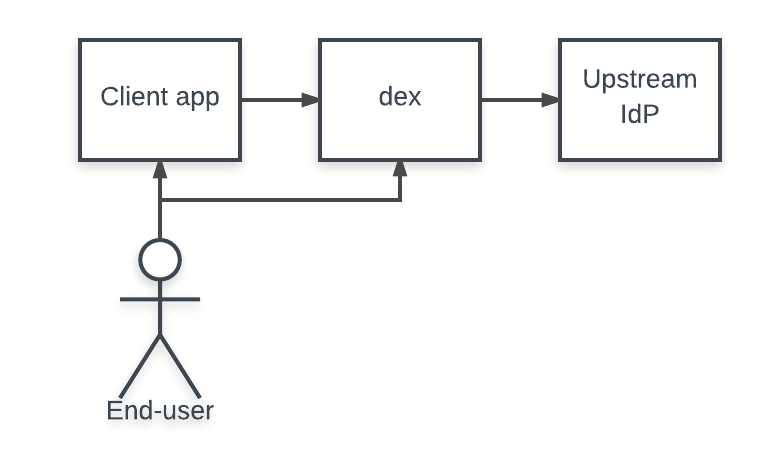
The dex repo contains a small example app as a working, self contained app that performs this flow.
The rest of this section explores the code sections which help explain how to implement this logic in your own app.
Configuring your app
The example app uses the following Go packages to perform the code flow:
First, client details should be present in the dex configuration. For example, we could register an app with dex with the following section:
staticClients:
- id: example-app
secret: example-app-secret
name: 'Example App'
# Where the app will be running.
redirectURIs:
- 'http://127.0.0.1:5555/callback'
In this case, the Go code would be configured as:
// Initialize a provider by specifying dex's issuer URL.
provider, err := oidc.NewProvider(ctx, "https://dex-issuer-url.com")
if err != nil {
// handle error
}
// Configure the OAuth2 config with the client values.
oauth2Config := oauth2.Config{
// client_id and client_secret of the client.
ClientID: "example-app",
ClientSecret: "example-app-secret",
// The redirectURL.
RedirectURL: "http://127.0.0.1:5555/callback",
// Discovery returns the OAuth2 endpoints.
Endpoint: provider.Endpoint(),
// "openid" is a required scope for OpenID Connect flows.
//
// Other scopes, such as "groups" can be requested.
Scopes: []string{oidc.ScopeOpenID, "profile", "email", "groups"},
}
// Create an ID token parser.
idTokenVerifier := provider.Verifier(&oidc.Config{ClientID: "example-app"})
The HTTP server should then redirect unauthenticated users to dex to initialize the OAuth2 flow.
// handleRedirect is used to start an OAuth2 flow with the dex server.
func handleRedirect(w http.ResponseWriter, r *http.Request) {
state := newState()
http.Redirect(w, r, oauth2Config.AuthCodeURL(state), http.StatusFound)
}
After dex verifies the user’s identity it redirects the user back to the client app with a code that can be exchanged for an ID token. The ID token can then be parsed by the verifier created above. This immediately
func handleOAuth2Callback(w http.ResponseWriter, r *http.Request) {
state := r.URL.Query().Get("state")
// Verify state.
oauth2Token, err := oauth2Config.Exchange(ctx, r.URL.Query().Get("code"))
if err != nil {
// handle error
}
// Extract the ID Token from OAuth2 token.
rawIDToken, ok := oauth2Token.Extra("id_token").(string)
if !ok {
// handle missing token
}
// Parse and verify ID Token payload.
idToken, err := idTokenVerifier.Verify(ctx, rawIDToken)
if err != nil {
// handle error
}
// Extract custom claims.
var claims struct {
Email string `json:"email"`
Verified bool `json:"email_verified"`
Groups []string `json:"groups"`
}
if err := idToken.Claims(&claims); err != nil {
// handle error
}
}
State tokens
The state parameter is an arbitrary string that dex will always return with the callback. It plays a security role, preventing certain kinds of OAuth2 attacks. Specifically it can be used by clients to ensure:
- The user who started the flow is the one who finished it, by linking the user’s session with the state token. For example, by setting the state as an HTTP cookie, then comparing it when the user returns to the app.
- The request hasn’t been replayed. This could be accomplished by associating some nonce in the state.
A more thorough discussion of these kinds of best practices can be found in the “OAuth 2.0 Threat Model and Security Considerations” RFC.
Consuming ID tokens
Apps can also choose to consume ID tokens, letting other trusted clients handle the web flows for login. Clients pass along the ID tokens they receive from dex, usually as a bearer token, letting them act as the user to the backend service.
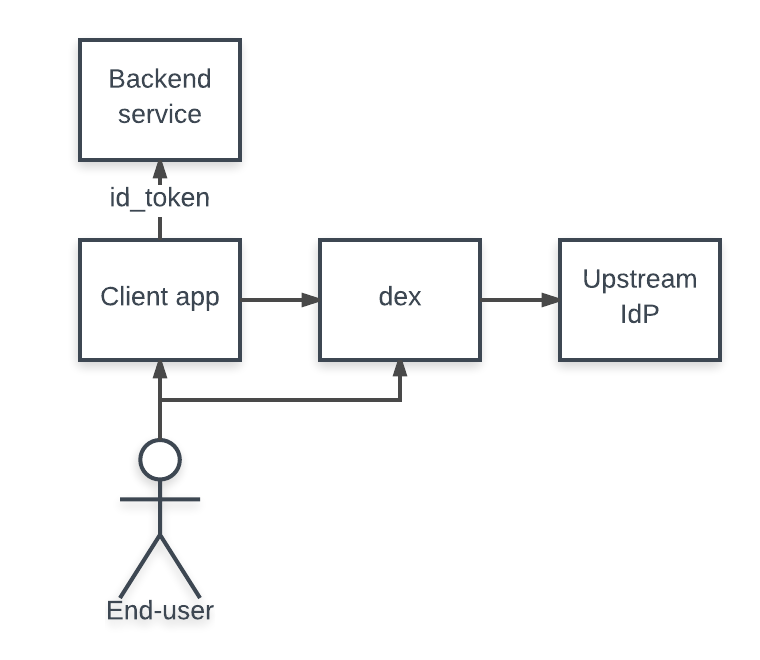
To accept ID tokens as user credentials, an app would construct an OpenID Connect verifier similarly to the above example. The verifier validates the ID token’s signature, ensures it hasn’t expired, etc. An important part of this code is that the verifier only trusts the example app’s client. This ensures the example app is the one who’s using the ID token, and not another, untrusted client.
// Initialize a provider by specifying dex's issuer URL.
provider, err := oidc.NewProvider(ctx, "https://dex-issuer-url.com")
if err != nil {
// handle error
}
// Create an ID token parser, but only trust ID tokens issued to "example-app"
idTokenVerifier := provider.Verifier(&oidc.Config{ClientID: "example-app"})
The verifier can then be used to pull user info out of tokens:
type user struct {
email string
groups []string
}
// authorize verifies a bearer token and pulls user information form the claims.
func authorize(ctx context.Context, bearerToken string) (*user, error) {
idToken, err := idTokenVerifier.Verify(ctx, bearerToken)
if err != nil {
return nil, fmt.Errorf("could not verify bearer token: %v", err)
}
// Extract custom claims.
var claims struct {
Email string `json:"email"`
Verified bool `json:"email_verified"`
Groups []string `json:"groups"`
}
if err := idToken.Claims(&claims); err != nil {
return nil, fmt.Errorf("failed to parse claims: %v", err)
}
if !claims.Verified {
return nil, fmt.Errorf("email (%q) in returned claims was not verified", claims.Email)
}
return &user{claims.Email, claims.Groups}, nil
}
5.2 - Kubernetes Authentication Through Dex
Overview
This document covers setting up the Kubernetes OpenID Connect token authenticator plugin with dex.
It also contains a worked example showing how the Dex server can be deployed within Kubernetes.
Token responses from OpenID Connect providers include a signed JWT called an ID Token. ID Tokens contain names, emails, unique identifiers, and in dex’s case, a set of groups that can be used to identify the user. OpenID Connect providers, like dex, publish public keys; the Kubernetes API server understands how to use these to verify ID Tokens.
The authentication flow looks like:
- OAuth2 client logs a user in through dex.
- That client uses the returned ID Token as a bearer token when talking to the Kubernetes API.
- Kubernetes uses dex’s public keys to verify the ID Token.
- A claim designated as the username (and optionally group information) will be associated with that request.
Username and group information can be combined with Kubernetes authorization plugins, such as role based access control (RBAC), to enforce policy.
Configuring Kubernetes
Things to know before the start:
- Dex has to be running on HTTPS.
- Custom CA files must be accessible by the API server.
- Dex must be accessible to both your browser and the Kubernetes API server.
- The API server doesn’t require dex to be available upfront.
- Other authenticators, such as client certs, can still be used.
- Dex doesn’t need to be running when you start your API server.
- If a claim other than “email” is used for the username, for example, “sub”, it will be prefixed by
"issuer-url". This is to namespace user-controlled claims which may be used for privilege escalation. - The
/etc/ssl/certs/openid-ca.pem used here is the CA from the generated TLS assets, and is assumed to be present on the cluster nodes.
Flow:
At the beginning, kube-apiserver will fetch Dex keys to validate signatures of bearer tokens. When there is a bearer token in the request, kube-apiserver:
- Checks the token signature.
- Makes an expiration check.
- Validates claims (aud, iss).
- Gets subject attributes from token claims.
Starting from Kubernetes v1.30.x, there are two options to connect Dex to your Kubernetes cluster:
Using StructuredAuthenticationConfiguration
This is a structured configuration file that can be used to set up authenticator that will use Dex to validate incoming bearer tokens. You can find details about all the options and how the authenticator works by following this link.
Steps to connect Dex:
- Create a configuration file with the following content:
# apiVersion can ends with the v1 / v1beta1 or v1alpha1 depending on your Kubernetes version
apiVersion: apiserver.config.k8s.io/v1beta1
kind: AuthenticationConfiguration
jwt:
- issuer:
url: https://dex.example.com:32000
audiences:
- example-app
# cat /etc/ssl/certs/openid-ca.pem | base64 -w0
certificateAuthority: ABCDEFGHIJKLMNOPQRSTUVWXYZabcdefghijklmnopqrstuvwxyz0123456789
claimMappings:
username:
claim: email
groups:
claim: groups
userValidationRules:
- expression: "!user.username.startsWith('system:')"
message: "username cannot use reserved system: prefix"
- Use the
--authentication-config=/path-to-your-config flag for the kube-apiserver to apply the config.
Using the OpenID Connect authenticator
Configuring the API server to use the OpenID Connect authentication plugin is possible for all Kubernetes versions.
Use the following flags to point your API server(s) at Dex. dex.example.com should be replaced by whatever DNS name or IP address Dex is running under.
--oidc-issuer-url=https://dex.example.com:32000
--oidc-client-id=example-app
--oidc-ca-file=/etc/ssl/certs/openid-ca.pem
--oidc-username-claim=email
--oidc-groups-claim=groups
Additional notes:
- Kubernetes configured with the
oidc flags can only trusts ID Tokens issued to a single client.
Deploying dex on Kubernetes
The dex repo contains scripts for running dex on a Kubernetes cluster with authentication through GitHub. The dex service is exposed using a node port on port 32000. This likely requires a custom /etc/hosts entry pointed at one of the cluster’s workers.
Because dex uses CRDs to store state, no external database is needed. For more details see the storage documentation.
There are many different ways to spin up a Kubernetes development cluster, each with different host requirements and support for API server reconfiguration. At this time, this guide does not have copy-pastable examples, but can recommend the following methods for spinning up a cluster:
To run dex on Kubernetes perform the following steps:
- Generate TLS assets for dex.
- Spin up a Kubernetes cluster with the appropriate flags and CA volume mount.
- Create secrets for TLS and for your GitHub OAuth2 client credentials.
- Deploy dex.
Generate TLS assets
Running Dex with HTTPS enabled requires a valid SSL certificate, and the API server needs to trust the certificate of the signing CA using the --oidc-ca-file flag.
For our example use case, the TLS assets can be created using the following command:
$ cd examples/k8s
$ ./gencert.sh
This will generate several files under the ssl directory, the important ones being cert.pem ,key.pem and ca.pem. The generated SSL certificate is for ‘dex.example.com’, although you could change this by editing gencert.sh if required.
Ensure the CA certificate is available to the API server
The CA file which was used to sign the SSL certificates for Dex needs to be copied to a location where the API server can read it, and the API server configured to look for it with the flag --oidc-ca-file.
There are several options here but if you run your API server as a container probably the easiest method is to use a hostPath volume to mount the CA file directly from the host.
The example pod manifest below assumes that you copied the CA file into /etc/ssl/certs. Adjust as necessary:
spec:
containers:
[...]
volumeMounts:
- mountPath: /etc/ssl/certs
name: etc-ssl-certs
readOnly: true
[...]
volumes:
- name: ca-certs
hostPath:
path: /etc/ssl/certs
type: DirectoryOrCreate
Depending on your installation you may also find that certain folders are already mounted in this way and that you can simply copy the CA file into an existing folder for the same effect.
Configure the API server as in Configuring the OpenID Connect Plugin above.
Note that the ca.pem from above has been renamed to openid-ca.pem in this example - this is just to separate it from any other CA certificates that may be in use.
Create cluster secrets
Once the cluster is up and correctly configured, use kubectl to add the serving certs as secrets.
$ kubectl -n dex create secret tls dex.example.com.tls --cert=ssl/cert.pem --key=ssl/key.pem
Then create a secret for the GitHub OAuth2 client.
$ kubectl -n dex create secret \
generic github-client \
--from-literal=client-id=$GITHUB_CLIENT_ID \
--from-literal=client-secret=$GITHUB_CLIENT_SECRET
Deploy the Dex server
Create the dex deployment, configmap, and node port service. This will also create RBAC bindings allowing the Dex pod access to manage Custom Resource Definitions within Kubernetes.
$ kubectl create -f dex.yaml
Logging into the cluster
The example-app can be used to log into the cluster and get an ID Token. To build the app, run the following commands:
cd examples/example-app
go install .
To build the example-app requires at least a 1.7 version of Go.
$ example-app --issuer https://dex.example.com:32000 --issuer-root-ca examples/k8s/ssl/ca.pem
Please note that the example-app will listen at http://127.0.0.1:5555 and can be changed with the --listen flag.
Once the example app is running, open a browser and go to http://127.0.0.1:5555
A page appears with fields such as scope and client-id. For the most basic case these are not required, so leave the form blank. Click login.
On the next page, choose the GitHub option and grant access to dex to view your profile.
The default redirect uri is http://127.0.0.1:5555/callback and can be changed with the --redirect-uri flag and should correspond with your configmap.
Please note the redirect uri is different from the one you filled when creating GitHub OAuth2 client credentials.
When you login, GitHub first redirects to dex (https://dex.example.com:32000/callback), then dex redirects to the redirect uri of example-app.
The printed “ID Token” can then be used as a bearer token to authenticate against the API server.
$ token='(id token)'
$ curl -H "Authorization: Bearer $token" -k https://( API server host ):443/api/v1/nodes
In the kubeconfig file ~/.kube/config, the format is:
users:
- name: (USERNAME)
user:
token: (ID-TOKEN)
5.3 - Machine Authentication to Dex
Overview
Most Dex connectors redirect users to the upstream identity provider as part of the authentication flow.
While this works for human users,
it is much harder for machines and automated processes (e.g., CI pipelines) to complete this interactive flow.
This is where OAuth2 Token Exchange comes in:
it allows clients to exchange an access or ID token they already have
(obtained from their environment, through custom CLI commands, etc.)
for a token issued by dex.
This works like GCP Workload Identity Federation and AWS Web Identity Federation,
allowing processes running in trusted execution environments that issue OIDC tokens,
such as Github Actions, Buildkite, CircleCI, GCP, and others,
to exchange them for a dex issued token to access protected resources.
The authentication flow looks like this:
- Client independently obtains an access / id token from the upstream IDP.
- Client exchanges the upstream token for a dex access / id token via the token exchange flow.
- Use token to access dex protected resources.
- Repeat these steps when the token expires.
Configuring dex
Currently, only the OIDC Connector supports token exchanges.
For this flow, clientID, clientSecret, and redirectURI aren’t required.
getUserInfo is required if you want to exchange from access tokens to dex issued tokens.
As the user performing the token exchange will need the client secret,
we configure the client as a public client.
If you need to allow humans and machines to authenticate,
consider creating a dedicated public client for token exchange
and using cross-client trust.
issuer: https://dex.example.com
storage:
type: sqlite3
config:
file: dex.db
web:
http: 0.0.0.0:8001
oauth2:
grantTypes:
# ensure grantTypes includes the token-exchange grant (default)
- "urn:ietf:params:oauth:grant-type:token-exchange"
connectors:
- name: My Upstream
type: oidc
id: my-upstream
config:
# The client submitted subject token will be verified against the issuer given here.
issuer: https://token.example.com
# Additional scopes in token response, supported list at:
# https://dexidp.io/docs/custom-scopes-claims-clients/#scopes
scopes:
- groups
- federated:id
# mapping of fields from the submitted token
userNameKey: sub
# Access tokens are generally considered opaque.
# We check their validity by calling the user info endpoint if it's supported.
# getUserInfo: true
staticClients:
# dex issued tokens are bound to clients.
# For the token exchange flow, the client id and secret pair must be submitted as the username:password
# via Basic Authentication.
- name: My App
id: my-app
secret: my-secret
# We set public to indicate we don't intend to keep the client secret actually secret.
# https://dexidp.io/docs/configuration/custom-scopes-claims-clients/#public-clients
public: true
To exchange an upstream IDP token for a dex issued token,
perform an application/x-www-form-urlencoded POST request
to dex’s /token endpoint following RFC 8693 Section 2.1.
Additionally, dex requires the connector to be specified with the connector_id parameter
and a client id/secret to be included as the username/password via Basic Authentication.
$ export UPSTREAM_TOKEN=$(# get a token from the upstream IDP)
$ curl https://dex.example.com/token \
--user my-app:my-secret \
--data-urlencode connector_id=my-upstream \
--data-urlencode grant_type=urn:ietf:params:oauth:grant-type:token-exchange \
--data-urlencode scope="openid groups federated:id" \
--data-urlencode requested_token_type=urn:ietf:params:oauth:token-type:access_token \
--data-urlencode subject_token=$UPSTREAM_TOKEN \
--data-urlencode subject_token_type=urn:ietf:params:oauth:token-type:access_token
Below is an example of a successful response.
Note that regardless of the requested_token_type,
the token will always be in the access_token field,
with the type indicated by the issued_token_type field.
See RFC 8693 Section 2.2.1 for details.
{
"access_token":"eyJhbGciOi....aU5oA",
"issued_token_type":"urn:ietf:params:oauth:token-type:access_token",
"token_type":"bearer",
"expires_in":86399
}
Full example with GitHub Actions
Here is an example of running dex as a service during a Github Actions workflow
and getting an access token from it, exchanged from a Github Actions OIDC token.
Dex config:
issuer: http://127.0.0.1:5556/
storage:
type: sqlite3
config:
file: dex.db
web:
http: 0.0.0.0:8080
connectors:
- type: oidc
id: github-actions
name: github-actions
config:
issuer: https://token.actions.githubusercontent.com
scopes:
- openid
- groups
userNameKey: sub
staticClients:
- name: My app
id: my-app
secret: my-secret
public: true
Github actions workflow.
Replace the service image with one that has the config included.
name: workflow1
on: [push]
permissions:
id-token: write # This is required for requesting the JWT
jobs:
job:
runs-on: ubuntu-latest
services:
dex:
# replace with an image that has the config above
image: ghcr.io/dexidp/dex:latest
ports:
- 80:8080
steps:
# Actions have access to two special environment variables ACTIONS_CACHE_URL and ACTIONS_RUNTIME_TOKEN.
# Inline step scripts in workflows do not see these variables.
- uses: actions/github-script@v6
id: script
timeout-minutes: 10
with:
debug: true
script: |
const token = process.env['ACTIONS_RUNTIME_TOKEN']
const runtimeUrl = process.env['ACTIONS_ID_TOKEN_REQUEST_URL']
core.setOutput('TOKEN', token.trim())
core.setOutput('IDTOKENURL', runtimeUrl.trim())
- run: |
# get an token from github
GH_TOKEN_RESPONSE=$(curl \
"${{steps.script.outputs.IDTOKENURL}}" \
-H "Authorization: bearer ${{steps.script.outputs.TOKEN}}" \
-H "Accept: application/json; api-version=2.0" \
-H "Content-Type: application/json" \
-d "{}" \
)
GH_TOKEN=$(jq -r .value <<< $GH_TOKEN_RESPONSE)
# exchange it for a dex token
DEX_TOKEN_RESPONSE=$(curl \
http://127.0.0.1/token \
--user my-app:my-secret \
--data-urlencode "connector_id=github-actions" \
--data-urlencode "grant_type=urn:ietf:params:oauth:grant-type:token-exchange" \
--data-urlencode "scope=openid groups federated:id" \
--data-urlencode "requested_token_type=urn:ietf:params:oauth:token-type:access_token" \
--data-urlencode "subject_token=$GH_TOKEN" \
--data-urlencode "subject_token_type=urn:ietf:params:oauth:token-type:access_token")
DEX_TOKEN=$(jq -r .access_token <<< $DEX_TOKEN_RESPONSE)
# use $DEX_TOKEN
id: idtoken
5.4 - Customizing Dex Templates
Using your own templates
Dex supports using your own templates and passing arbitrary data to them to help customize your installation.
Steps:
- Copy contents of the
web directory over to a new directory. - Customize the templates as needed, be sure to retain all the existing variables so Dex continues working correctly.
(Use the following syntax to render values from
frontend.extra config: {{ "your_key" | extra }}) - Set the
frontend.dir value to your own web directory (Alternatively, you can set the DEX_FRONTEND_DIR environment variable). - Add your custom data to the Dex configuration
frontend.extra. (optional) - Change the issuer by setting the
frontend.issuer config in order to modify the Dex title and the Log in to <<dex>> tag. (optional) - Create a custom theme for your templates in the
themes directory. (optional)
Here is an example configuration:
frontend:
dir: /path/to/custom/web
issuer: my-dex
extra:
tos_footer_link: "https://example.com/terms"
client_logo_url: "../theme/client-logo.png"
foo: "bar"
To test your templates simply run Dex with a valid configuration and go through a login flow.
Customize the official container image
Dex is primarily distributed as a container image.
The above guide explains how to customize the templates for any Dex instance.
You can combine that with a custom Dockerfile to ease the deployment of those custom templates:
FROM ghcr.io/dexidp/dex:latest
ENV DEX_FRONTEND_DIR=/srv/dex/web
COPY --chown=root:root web /srv/dex/web
Using the snippet above, you can avoid setting the frontend.dir config.
5.5 - Integration kubelogin and Active Directory
Overview
kubelogin is helper tool for kubernetes and oidc integration.
It makes easy to login Open ID Provider.
This document describes how dex work with kubelogin and Active Directory.
examples/config-ad-kubelogin.yaml is sample configuration to integrate Active Directory and kubelogin.
Precondition
Active Directory
You should have Active Directory or LDAP has Active Directory compatible schema such as samba ad.
You may have user objects and group objects in AD. Please ensure TLS is enabled.
Install kubelogin
Download kubelogin from https://github.com/int128/kubelogin/releases.
Install it to your terminal.
Getting started
Generate certificate and private key
Create OpenSSL conf req.conf as follow:
[req]
req_extensions = v3_req
distinguished_name = req_distinguished_name
[req_distinguished_name]
[ v3_req ]
basicConstraints = CA:FALSE
keyUsage = nonRepudiation, digitalSignature, keyEncipherment
subjectAltName = @alt_names
[alt_names]
DNS.1 = dex.example.com
Please replace dex.example.com to your favorite hostname.
Generate certificate and private key by following command.
$ openssl req -new -x509 -sha256 -days 3650 -newkey rsa:4096 -extensions v3_req -out openid-ca.pem -keyout openid-key.pem -config req.cnf -subj "/CN=kube-ca" -nodes
$ ls openid*
openid-ca.pem openid-key.pem
Modify dex config
Modify following host, bindDN and bindPW in examples/config-ad-kubelogin.yaml.
connectors:
- type: ldap
name: OpenLDAP
id: ldap
config:
host: ldap.example.com:636
# No TLS for this setup.
insecureNoSSL: false
insecureSkipVerify: true
# This would normally be a read-only user.
bindDN: cn=Administrator,cn=users,dc=example,dc=com
bindPW: admin0!
Run dex
$ bin/dex serve examples/config-ad-kubelogin.yaml
Copy openid-ca.pem to /etc/ssl/certs/openid-ca.pem on master node.
Use the following flags to point your API server(s) at dex. dex.example.com should be replaced by whatever DNS name or IP address dex is running under.
--oidc-issuer-url=https://dex.example.com:32000/dex
--oidc-client-id=kubernetes
--oidc-ca-file=/etc/ssl/certs/openid-ca.pem
--oidc-username-claim=email
--oidc-groups-claim=groups
Then restart API server(s).
See https://kubernetes.io/docs/reference/access-authn-authz/authentication/ for more detail.
Set up kubeconfig
Add a new user to the kubeconfig for dex authentication:
$ kubectl config set-credentials oidc \
--exec-api-version=client.authentication.k8s.io/v1beta1 \
--exec-command=kubectl \
--exec-arg=oidc-login \
--exec-arg=get-token \
--exec-arg=--oidc-issuer-url=https://dex.example.com:32000/dex \
--exec-arg=--oidc-client-id=kubernetes \
--exec-arg=--oidc-client-secret=ZXhhbXBsZS1hcHAtc2VjcmV0 \
--exec-arg=--oidc-extra-scope=profile \
--exec-arg=--oidc-extra-scope=email \
--exec-arg=--oidc-extra-scope=groups \
--exec-arg=--certificate-authority-data=$(base64 -w 0 openid-ca.pem)
Please confirm --oidc-issuer-url, --oidc-client-id, --oidc-client-secret and --certificate-authority-data are same as values in config-ad-kubelogin.yaml.
Run the following command:
$ kubectl --user=oidc cluster-info
It launches the browser and navigates it to http://localhost:8000.
Please log in with your AD account (eg. test@example.com) and password.
After login and grant, you can access the cluster.
You can switch the current context to dex authentication.
$ kubectl config set-context --current --user=oidc
6 - Development
Dev Environment Setup, Testing, and Contributing to Dex
This section explains how you can develop for the Dex project and documents what steps need to be done at each phase of development (setting up the development environment, running tests, submitting changes, releasing software, etc).
Dex is an open source software (licensed under the Apache-2.0 license) and contributions (of any kind) are more than welcome from anyone in the community.
6.1 - OpenID Connect Provider Certification
The OpenID Foundation provides a set of conformance test profiles that test both Relying Party (RP)
and OpenID Provider (OP) OpenID Connect implementations.
Upon submission of results and an affirmative response,
the affirmed OP will be listed as a certified OP on the OpenID Connect website
and allowed to use the certification mark according to the certification terms and conditions, section 3(d).
Further details about the certification are available on the OpenID Connect website.
Basic OpenID Provider profile
Dex is an OP that strives to implement the mandatory set of OpenID Connect features,
and can be tested against the Basic OpenID Provider profile (profile outline, section 2.1.1).
These tests ensure that all features required by a basic client work as expected.
Unfortunately, Dex currently does not fully comply with the Basic profile at the moment.
The progress for getting Dex certified can be tracked here: https://github.com/orgs/dexidp/projects/3/views/1
Configuring Dex
The Basic OP test suite doesn’t require extensive configuration from Dex.
The suite needs the following:
- A public issuer URL
- At least two separate clients (with redirect URIs pointing to
https://www.certification.openid.net/test/a/YOUR_ALIAS/callback).
YOUR_ALIAS is an arbitrary string that MUST be unique to avoid interference with other test runs.
The easiest way to run a public Dex instance is running one locally and exposing it using a tunnel.
The following instructions use tunnelto.dev.
Here is a minimal configuration example for running Dex:
issuer: https://dex.tunnelto.dev/dex
storage:
type: memory
web:
http: 0.0.0.0:5556
oauth2:
# Automate some clicking
# Note: this might actually make some tests pass that otherwise wouldn't.
skipApprovalScreen: true
connectors:
# Note: this might actually make some tests pass that otherwise wouldn't.
- type: mockCallback
id: mock
name: Example
# Basic OP test suite requires two clients.
staticClients:
- id: first_client
secret: 89d6205220381728e85c4cf5
redirectURIs:
- https://www.certification.openid.net/test/a/dex/callback
name: First client
- id: second_client
secret: 51c612288018fd384b05d6ad
redirectURIs:
- https://www.certification.openid.net/test/a/dex/callback
name: Second client
Save it in a file (eg. config.yaml) then launch Dex:
Then launch the tunnel:
tunnelto --subdomain dex --port 5556
You can verify Dex running by checking the discovery endpoint:
curl https://dex.tunnelto.dev/dex/.well-known/openid-configuration
Running tests
- Open https://www.certification.openid.net/ in your browser
- Login with your Google or GitLab account
- Click Create a new test plan
- Select OpenID Connect Core: Basic Certification Profile Authorization server test as the test plan
- Server metadata location should be discovery
- Client registration type should be static_client
- Choose an alias (that you used in the redirect URIs above)
- Enter the discovery URL
- Enter the first client details in the Client and Second client sections
- Enter the second client details in the Client for client_secret_post section
- Hit Create test plan
- Run through each test case, following all instructions given by individual cases.
- In order to pass certain cases, screenshots of OP responses might be required.
Last results
Dex does not fully pass the Basic profile test suite yet. The following table contains the current state of test results.
| Test Name | Status | Result |
|---|
| oidcc-server | FINISHED | PASSED |
| oidcc-response-type-missing | FINISHED | PASSED |
| oidcc-userinfo-get | FINISHED | PASSED |
| oidcc-userinfo-post-header | FINISHED | PASSED |
| oidcc-userinfo-post-body | FINISHED | WARNING |
| oidcc-ensure-request-without-nonce-succeeds-for-code-flow | FINISHED | PASSED |
| oidcc-scope-profile | FINISHED | WARNING |
| oidcc-scope-email | FINISHED | WARNING |
| oidcc-scope-address | FINISHED | SKIPPED |
| oidcc-scope-phone | FINISHED | SKIPPED |
| oidcc-scope-all | FINISHED | SKIPPED |
| oidcc-ensure-other-scope-order-succeeds | FINISHED | WARNING |
| oidcc-display-page | FINISHED | PASSED |
| oidcc-display-popup | FINISHED | PASSED |
| oidcc-prompt-login | INTERRUPTED | UNKNOWN |
| oidcc-prompt-none-not-logged-in | FINISHED | FAILED |
| oidcc-prompt-none-logged-in | FINISHED | PASSED |
| oidcc-max-age-1 | INTERRUPTED | FAILED |
| oidcc-max-age-10000 | FINISHED | FAILED |
| oidcc-ensure-request-with-unknown-parameter-succeeds | FINISHED | PASSED |
| oidcc-id-token-hint | FINISHED | PASSED |
| oidcc-login-hint | FINISHED | PASSED |
| oidcc-ui-locales | FINISHED | PASSED |
| oidcc-claims-locales | FINISHED | PASSED |
| oidcc-ensure-request-with-acr-values-succeeds | FINISHED | WARNING |
| oidcc-codereuse | FINISHED | PASSED |
| oidcc-codereuse-30seconds | FINISHED | WARNING |
| oidcc-ensure-registered-redirect-uri | INTERRUPTED | REVIEW |
| oidcc-server-client-secret-post | FINISHED | PASSED |
| oidcc-unsigned-request-object-supported-correctly-or-rejected-as-unsupported | INTERRUPTED | UNKNOWN |
| oidcc-claims-essential | FINISHED | WARNING |
| oidcc-ensure-request-object-with-redirect-uri | INTERRUPTED | UNKNOWN |
| oidcc-refresh-token | INTERRUPTED | FAILED |
| oidcc-ensure-request-with-valid-pkce-succeeds | FINISHED | PASSED |
TODO: find a better place for test results.
6.2 - Releases
Releasing a new version of Dex can be done by one of the core maintainers with push access to the
git repository.
It’s usually good to have an extra pair of eyes ready when tagging a new release though,
so feel free to ask a peer to be ready in case anything goes wrong or you need a review.
The release process is semi-automated at the moment: artifacts are automatically built and published to
GitHub Container Registry (primary source of container images) and Docker Hub.
The GitHub release needs to be manually created (use past releases as templates).
Note: this will hopefully be improved in the future.
Tagging a new release
Make sure you’ve uploaded your GPG key and
configured git to use that signing key either globally or
for the Dex repo. Note that the email the key is issued for must be the email
you use for git.
git config [--global] user.signingkey "{{ GPG key ID }}"
git config [--global] user.email "{{ Email associated with key }}"
Create a signed tag at the commit you wish to release.
RELEASE_VERSION=v2.0.0
git tag -s -m "Release $RELEASE_VERSION" $RELEASE_VERSION # optionally: commit hash as the last argument
Push that tag to the Dex repo.
git push origin $RELEASE_VERSION
Draft releases on GitHub and summarize the changes since the last release.
See previous releases for the expected format.
Patch releases
Occasionally, patch releases might be necessary to fix an urgent bug or vulnerability.
First, check if there is a release branch for a minor release. Create one if necessary:
MINOR_RELEASE="v2.1.0"
RELEASE_BRANCH="v2.1.x"
git checkout -b $RELEASE_BRANCH tags/$MINOR_RELEASE
git push origin $RELEASE_BRANCH
If a patch version is needed (2.1.1, 2.1.2, etc.), checkout the desired release branch and cherry pick specific commits.
RELEASE_BRANCH="v2.1.x"
git checkout $RELEASE_BRANCH
git checkout -b "cherry-picked-change"
git cherry-pick (SHA of change)
git push origin "cherry-picked-change"
Open a PR onto $RELEASE_BRANCH to get the changes approved.
Continue with the regular release process.
Dex API
If there are changes in the API, the API version should be bumped to appear correctly in
the pkg.go.dev and be able to
be pulled by tags (via go get or go modules).
Create a new tag with the api/ path:
RELEASE_VERSION=v2.3.0
git tag -s -m "${RELEASE_VERSION} Dex API release" "api/${RELEASE_VERSION}"
Push that tag to the Dex repo.
git push origin "api/${RELEASE_VERSION}"
6.3 - Running Integration Tests
Postgres
Running database tests locally requires:
To run the database integration tests:
start a postgres container:
docker run --name dex-postgres -e POSTGRES_USER=postgres -e POSTGRES_DB=dex -p 5432:5432 -d postgres:11
export the required environment variables:
export DEX_POSTGRES_DATABASE=dex DEX_POSTGRES_USER=postgres DEX_POSTGRES_PASSWORD=postgres DEX_POSTGRES_HOST=127.0.0.1:5432
run the storage/sql tests:
$ # sqlite3 takes forever to compile, be sure to install test dependencies
$ go test -v -i ./storage/sql
$ go test -v ./storage/sql
clean up the postgres container:
docker rm -f dex-postgres
Etcd
These tests can also be executed using docker:
start the container (where NODE1 is set to the host IP address):
$ export NODE1=0.0.0.0
$ docker run --name dex-etcd -p 2379:2379 -p 2380:2380 gcr.io/etcd-development/etcd:v3.3.10 \
/usr/local/bin/etcd --name node1 \
--initial-advertise-peer-urls http://${NODE1}:2380 --listen-peer-urls http://${NODE1}:2380 \
--advertise-client-urls http://${NODE1}:2379 --listen-client-urls http://${NODE1}:2379 \
--initial-cluster node1=http://${NODE1}:2380
run the tests, passing the correct endpoint for this etcd instance in DEX_ETCD_ENDPOINTS:
DEX_ETCD_ENDPOINTS=http://localhost:2379 go test -v ./storage/etcd
clean up the etcd container: docker rm -f dex-etcd
Kubernetes
Running integration tests for Kubernetes storage requires the DEX_KUBERNETES_CONFIG_PATH environment variable
be set with the path to kubeconfig file of the existing cluster. For tests, it is ok to use “mini” Kubernetes distributive, e.g., KinD, Microk8s.
Example KinD cluster test run:
LDAP
The LDAP integration tests require OpenLDAP installed on the host machine. To run them, use go test:
export DEX_LDAP_TESTS=1
go test -v ./connector/ldap/
To quickly stand up a LDAP server for development, see the LDAP “Getting started” example. This also requires OpenLDAP installed on the host.
To stand up a containerized LDAP server run the OpenLDAP docker image:
$ sudo docker run --hostname ldap.example.org --name openldap-container --detach osixia/openldap:1.1.6
By default TLS is enabled and a certificate is created with the container hostname, which in this case is “ldap.example.org”. It will create an empty LDAP for the company Example Inc. and the domain example.org. By default the admin has the password admin.
Add new users and groups (sample .ldif file included at the end):
$ sudo docker exec openldap-container ldapadd -x -D "cn=admin,dc=example,dc=org" -w admin -f <path to .ldif> -h ldap.example.org -ZZ
Verify that the added entries are in your directory with ldapsearch :
$ sudo docker exec openldap-container ldapsearch -x -h localhost -b dc=example,dc=org -D "cn=admin,dc=example,dc=org" -w admin
The .ldif file should contain seed data. Example file contents:
dn: cn=Test1,dc=example,dc=org
objectClass: organizationalRole
cn: Test1
dn: cn=Test2,dc=example,dc=org
objectClass: organizationalRole
cn: Test2
dn: ou=groups,dc=example,dc=org
ou: groups
objectClass: top
objectClass: organizationalUnit
dn: cn=tstgrp,ou=groups,dc=example,dc=org
objectClass: top
objectClass: groupOfNames
member: cn=Test1,dc=example,dc=org
cn: tstgrp
SAML
Okta
The Okta identity provider supports free accounts for developers to test their implementation against. This document describes configuring an Okta application to test dex’s SAML connector.
First, sign up for a developer account. Then, to create a SAML application:
- Go to the admin screen.
- Click “Add application”
- Click “Create New App”
- Choose “SAML 2.0” and press “Create”
- Configure SAML
- Enter
http://127.0.0.1:5556/dex/callback for “Single sign on URL” - Enter
http://127.0.0.1:5556/dex/callback for “Audience URI (SP Entity ID)” - Under “ATTRIBUTE STATEMENTS (OPTIONAL)” add an “email” and “name” attribute. The values should be something like
user:email and user:firstName, respectively. - Under “GROUP ATTRIBUTE STATEMENTS (OPTIONAL)” add a “groups” attribute. Use the “Regexp” filter
.*.
After the application’s created, assign yourself to the app.
- “Applications” > “Applications”
- Click on your application then under the “People” tab press the “Assign to People” button and add yourself.
At the app, go to the “Sign On” tab and then click “View Setup Instructions”. Use those values to fill out the following connector in examples/config-dev.yaml.
connectors:
- type: saml
id: saml
name: Okta
config:
ssoURL: ( "Identity Provider Single Sign-On URL" )
caData: ( base64'd value of "X.509 Certificate" )
redirectURI: http://127.0.0.1:5556/dex/callback
usernameAttr: name
emailAttr: email
groupsAttr: groups
Start both dex and the example app, and try logging in (requires not requesting a refresh token).
7 - Archive
The following documents are no longer maintained and are archived for reference purposes only
7.1 - Dex v2
Streamlined deployments
Many of the changes between v1 and v2 were aimed at making dex easier to deploy and manage, perhaps the biggest pain point for dex v1. Dex is now a single, scalable binary with a sole source of configuration. Many components which previously had to be set through the API, such as OAuth2 clients and IDP connectors can now be specified statically. The new architecture lacks a singleton component eliminating deployment ordering. There are no more special development modes; instructions for running dex on a workstation translate with minimal changes to a production system.
All of this results in a much simpler deployment story. Write a config file, run the dex binary, and that’s it.
More storage backends
Dex’s internal storage interface has been improved to support multiple backing databases including Postgres, SQLite3, and the Kubernetes API through Third Party Resources. This allows dex to meet a more diverse set of use cases instead of insisting on one particular deployment pattern. For example, The Kubernetes API implementation, a key value store, allows dex to be run natively on top of a Kubernetes cluster with extremely little administrative overhead. Starting with support for multiple storage backends also should help ensure that the dex storage interface is actually pluggable, rather than being coupled too tightly with a single implementation.
A more in depth discussion of existing storage options and how to add new ones can be found here.
Additional improvements
The rewrite came with several, miscellaneous improvements including:
- More powerful connectors. For example the GitHub connector can now query for teams.
- Combined the two APIs into a single gRPC API with no complex authorization rules.
- Expanded OAuth2 capabilities such as the implicit flow.
- Simplified codebase and improved testing.
Rethinking registration
Dex v1 performed well when it could manage users. It provided features such as registration, email invites, password resets, administrative abilities, etc. However, login flows and APIs remain tightly coupled with concepts like registration and admin users even when v1 federated to an upstream identity provider (IDP) where it likely only had read only access to the actual user database.
Many of v2’s use cases focus on federation to other IPDs rather than managing users itself. Because of this, options associated with registration, such as SMTP credentials, have been removed. We hope to add registration and user management back into the project through orthogonal applications using the gRPC API, but in a way that doesn’t impact other use cases.
Removed features
Dex v2 lacks certain features present in v1. For the most part we aim to add most of these features back into v2, but in a way that installations have to opt in to a feature instead of burdening every deployment with extra configuration.
Notable missing features include:
- Registration flows.
- Local user management.
- SMTP configuration and email verification.
- Several of the login connectors that have yet to be ported.
Support for dex v1
Dex v1 will continue to live under the github.com/dexidp/dex repo on a branch. Bug fixes and minor changes will continue to be accepted, but development of new features by the dex team will largely cease.
7.2 - Integrations
This document tracks the libraries and tools that are compatible with dex. Join the community, and help us keep the list up-to-date.
Projects with a dex dependency